舉報 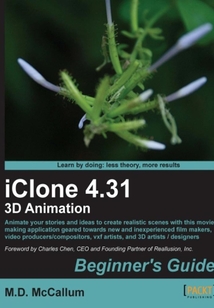
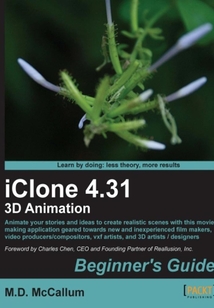
會員
iClone 4.31 3D Animation Beginner's Guide
最新章節(jié):
Index
ThisbookisapartoftheBeginner'sguideseries,whereinyouwillquicklystartdoingtaskswithpreciseinstructions.Thenthetaskswillbefollowedbyexplanationandthenachallengingtaskoramultiplechoicequestionaboutthetopicjustcovered.Doyouhaveastorytotelloranideatoillustrate?Thisbookisaimedatfilmmakers,videoproducers/compositors,vxfartistsor3Dartists/designerslikeyouwhohavenopreviousexperiencewithiClone.IfyouhavethatdriveinsideyoutoentertainpeopleviatheinternetonsiteslikeYouTubeorVimeo,createasuperbpresentationvideo,showcaseaproductorcreateamovie,orgetafaststartontheiCloneprogram,thisBeginner’sguidewaswrittenwithyouinmind.
最新章節(jié)
- Index
- Appendix D Discovering New Animation Tools
- Appendix C Exploring New Features
- Chapter 8 Rendering our Work
- Chapter 7 Enhancing Scenes with Images and Videos
- Chapter 6 Working with Cameras
品牌:中圖公司
上架時間:2021-08-27 11:55:32
出版社:Packt Publishing
本書數(shù)字版權(quán)由中圖公司提供,并由其授權(quán)上海閱文信息技術(shù)有限公司制作發(fā)行
- Index 更新時間:2021-08-27 12:21:53
- Appendix D Discovering New Animation Tools
- Appendix C Exploring New Features
- Chapter 8 Rendering our Work
- Chapter 7 Enhancing Scenes with Images and Videos
- Chapter 6 Working with Cameras
- Chapter 5 Enhancing Animation with Particles
- Appendix E. Pop quiz - Answers
- Summary
- Time for action - animating the grill with new features
- Applying iClone 5 techniques to Chapter 4 Animating the Characters
- Time for action - using a practical example of the Prop Look At
- Time for action - grasping the basics of Prop Look At
- Using the Prop Look At
- Customizing the transition and time warp
- Time for action - animating the turret
- Time for action - animating the radar
- Time for action - building the tank turret
- Using the Prop Puppet
- Using motion capture effectively
- Time for action - cleaning up the Mocap
- Time for action - starting the Mocap Device Plug-in
- Time for action - installing the Kinect plugin
- Understanding device Mocap (Kinect)
- Time for action - climbing with Human IK
- Time for action - puppeteering the character's movements
- Manipulating Direct Puppet
- Time for action - setting up the unicycle
- Time for action - using locking dummies
- Time for action - using the two handed rig for movement
- Time for action - hooking up the dummies
- Time for action - setting up a two-handed rig with Human IK
- Understanding Human IK (pose and reach target)
- Time for action - stopping the foot sliding
- Time for action - walking with the motion puppet
- Time for action - smoothing the transition between motions
- Time for action - animating Gwynn
- Using the motion puppet
- Time for action - using MixMoves
- Mixing moves the easy way
- Exploring the modified timeline
- Appendix D. Discovering New Animation Tools
- Summary
- Time for action - creating a ghost effect
- Time for action - testing a cloth
- Using soft cloth
- Time for action - planting and felling trees
- Improving usability features
- Discovering the performance enhancements
- Time for action - using directional versus spotlight
- Time for action - adjusting the overall post effect
- Time for action - testing the other post effects
- Time for action - applying blur
- Time for action - skinning the character for tuning
- Time for action - tooning the characters
- Removing skin color
- Time for action - exploring the toon shader
- Time for action - - exploring the NPR post effect
- Time for action - setting up the toon shader
- Time for action - enhancing the existing scene
- Time for action - using ambient occlusion
- Discovering new visual enhancements
- Appendix C. Exploring New Features
- Summary
- Time for action - preparing a character collision
- Time for action - creating a chain action
- Time for action - attaching the character
- Time for action - setting up the eject physics
- Time for action - setting up an ejection sequence
- Time for action - duplicating rows of boxes
- Time for action - crashing the jeep
- Time for action - adding the aiming site
- Time for action - changing the impact object angle
- Time for action - setting up the physics
- Time for action - batting the ball
- Time for action - fine tuning the first run
- Time for action - knocking down the wall first run
- Time for action - setting up the wall
- Time for action - dropping the ball
- Soft bodies
- Rigid bodies
- Understanding soft bodies versus rigid bodies
- Understanding iClone physics
- Appendix B. Animating with iClone Physics
- Summary
- Working with vehicle dummies
- Time for action - using the iprop door
- Time for action - getting in and out of bed
- Working with iProps
- Time for action - using the grab it AML template prop
- Time for action - Using the character interaction templates
- Time for action - applying the kick me AML template
- Time for action - placing and using character interaction dummies
- Using AML templates
- Time for action - loading a Persona
- Exploring personas to animate a character
- Understanding AML
- Appendix A. Using Personas iProps and Helpers
- Summary
- Time for action
- Rendering our scene
- Time for action - adjust the movie length
- Last minute tweaks
- Time for action - setting the camera order
- Setting up the camera switch
- Time for action - creating cameras
- Time for action - deleting an existing camera
- Setting up the shot list
- Time for action - adding particles
- Time for action - setting up the animated shuttle path
- Time for action - storyboarding the shuttle leaving
- Time for action - storyboarding the explosion
- Time for action - storyboarding the shuttle escape
- Time for action - storyboarding the action at mid-scene
- Time for action - creating our initial storyboard frame
- Storyboarding with iClone
- Time for action - importing scene assets
- Time for action - lighting the scene
- Time for action - turning outer space into live space
- Time for action - adjusting the existing scene
- Tweaking the project assets
- Time for action - setting the resolution
- Laying out and planning the scene
- Reviewing the project assets
- Chapter 9. Animating Outer Space
- Summary
- Time for action - rendering the scene
- Time for action - setting up the scene
- 3D rendering… got glasses?
- Time for action - rendering our main project video
- Exporting videos
- Time for action - exporting our first image sequence
- Exporting image sequences
- Time for action - rendering an action shot
- Time for action - rendering our first image
- Exporting single images
- Understanding rendering
- Chapter 8. Rendering our Work
- Summary
- Time for action - playing with popVideo
- Creating and using popVideo
- Time for action - adding video to props
- Using video to enhance scenes
- Time for action - adding mountains
- Time for action - using planes to mimic volume effects
- Using 2D with special effects
- Time for action - using multiple image layers
- Time for action - driving down the street
- Image layers
- Time for action - working with billboards to add a water tower
- Time for action - working with billboards to add an old barn
- Billboards
- Time for action - creating an image plane
- Adding details with planes
- Using the 2D drag-and-drop menu
- Chapter 7. Enhancing Scenes with Images and Videos
- Summary
- Time for action - Using camera clipping
- Time for action - setting up the camera switch
- Time for action - creating a wide angle camera shot
- Time for action - creating the Benny cams
- Time for action - creating a depth of field camera
- Time for action - setting up a lens only camera close up
- Time for action - setting up our main camera angle
- Time for action - creating new cameras and picking the lens
- Time for action - viewing the character from above
- Time for action - setting up the Face Cam
- Time for action - converting Follow Cam to a permanent camera
- Time for action - setting up the Actor Cam
- Using character/object cameras (Follow Cam)
- Time for action - creating and renaming another camera
- Time for action - naming the camera
- Renaming your cameras
- Time for action - creating our first camera
- Creating cameras
- Chapter 6. Working with Cameras
- Summary
- Time for action - creating a magical swirling effect
- Time for action - setting the timing for the emitter
- Using visibility with particles
- Time for action - positioning the smoke stack particle
- Time for action - adding a smoke particle to the smoke stack
- Time for action - controlling the fire
- Adjusting iClone particles
- Time for action - adding the fire particle
- Time for action - setting up the smoke and fire particles
- Time for action - adjusting and texturing the torch
- Time for action - loading and manipulating the particle
- Time for action - creating the torch handle
- Attaching iClone particles to props
- Time for action - coloring mother nature
- Time for action - configuring particle settings
- Time for action - cueing mother nature
- Using iClone particles
- Exploring iClone particles
- Using special effects (FX) wisely
- Chapter 5. Enhancing Animation with Particles
- Summary
- Time for action - using dialog with characters
- Animating character dialog
- Time for action - using director mode
- Time for action - point and click movement
- Time for action - using a path to animate Benny's walk
- Time for action - polishing character moves
- Time for action - using the Absolute Bone method
- Time for action - collecting and saving multiple clips
- Time for action - saving single clips
- Time for action - creating new motions
- Adding more motion to the female avatar
- Time for action - add more time to the animation
- Time for action - animating the female avatar
- Time for action - finishing out the movement
- Time for action - closing the grill
- Time for action - copying and pasting the key frame
- Time for action - scaling and moving the grill
- Time for action - animating the arm movement
- Time for action - closing the grill cover
- Time for action - animating the turn
- Time for action - animating the male character
- Customizing animation using the motion editor
- Time for action - animating the hands
- Time for action - adjusting the starting frame
- Adding motions to characters
- Time for action - changing the speed of the animation
- Time for action - adding basic camera movement
- Time for action - the timeline concept … A mini-tutorial
- Introducing the timeline
- Using motions versus animations
- Chapter 4. Animating the Characters
- Summary
- Basics of character dialog
- Time for action - modifying the avatar's pants
- Time for action - altering the male avatar's clothing
- Time for action - altering female avatar clothing
- Time for action - grabbing a beer
- Time for action - attaching the fork prop
- Time for action - shading the glasses
- Time for action - can't be cool without shades!
- Time for action - customizing the eyes and mouth
- Time for action - giving your character a new do!
- Time for action - customizing the head of the avatar
- Time for action - customizing our character
- Time for action - correct the lighting
- Time for action - loading a face image
- Customizing character features
- Time for action - loading characters
- Developing unique characters
- Chapter 3. Adding and Customizing Characters
- Summary
- Time for action - lighting up the grill
- Time for action - manipulating the atmosphere
- Time for action - working with shadows
- Time for action - setting the ambient light
- Lighting in 3D animation
- Time for action - adding fire effects to the grill
- Time for action - correcting the texture mapping
- Time for action - painting the gazebo
- Diffusing opacity and other maps.
- Time for action - building a gazebo without hand tools!
- Creating props from building blocks
- Time for action - importing animated props
- Animated props
- Time for action - placing the iProp
- Working with iProps (interactive props)
- Manipulating props
- Time for action - house building
- Placing props
- Adding props to the scene
- Time for action - creating virtual foliage
- Time for action - creating the outdoors
- Exploring the 3D workspace
- Let the animation begin!
- Chapter 2. Creating Your First Scene
- Summary
- Exploring the iClone user interface
- Time for action - download and installation steps
- Interacting with the iClone community
- Welcome to iClone
- Using drag-and-drop
- Installing new content
- Locating Custom Content folder
- Exploring real-time render options
- Configuring work environment
- Time for action - exploring iClone options
- Time for action - installing related iClone content
- Time for action - installing iClone 4 pro
- Installing the program
- Chapter 1. Installing and Configuring iClone
- Customer support
- Reader feedback
- Time for action - heading
- Conventions
- Who this book is for
- What you need for this book
- What this book covers
- Preface
- Support files eBooks discount offers and more
- www.PacktPub.com
- About the Reviewers
- About the Author
- Foreword
- Credits
- iClone 4.31 3D Animation
- coverpage
- coverpage
- iClone 4.31 3D Animation
- Credits
- Foreword
- About the Author
- About the Reviewers
- www.PacktPub.com
- Support files eBooks discount offers and more
- Preface
- What this book covers
- What you need for this book
- Who this book is for
- Conventions
- Time for action - heading
- Reader feedback
- Customer support
- Chapter 1. Installing and Configuring iClone
- Installing the program
- Time for action - installing iClone 4 pro
- Time for action - installing related iClone content
- Time for action - exploring iClone options
- Configuring work environment
- Exploring real-time render options
- Locating Custom Content folder
- Installing new content
- Using drag-and-drop
- Welcome to iClone
- Interacting with the iClone community
- Time for action - download and installation steps
- Exploring the iClone user interface
- Summary
- Chapter 2. Creating Your First Scene
- Let the animation begin!
- Exploring the 3D workspace
- Time for action - creating the outdoors
- Time for action - creating virtual foliage
- Adding props to the scene
- Placing props
- Time for action - house building
- Manipulating props
- Working with iProps (interactive props)
- Time for action - placing the iProp
- Animated props
- Time for action - importing animated props
- Creating props from building blocks
- Time for action - building a gazebo without hand tools!
- Diffusing opacity and other maps.
- Time for action - painting the gazebo
- Time for action - correcting the texture mapping
- Time for action - adding fire effects to the grill
- Lighting in 3D animation
- Time for action - setting the ambient light
- Time for action - working with shadows
- Time for action - manipulating the atmosphere
- Time for action - lighting up the grill
- Summary
- Chapter 3. Adding and Customizing Characters
- Developing unique characters
- Time for action - loading characters
- Customizing character features
- Time for action - loading a face image
- Time for action - correct the lighting
- Time for action - customizing our character
- Time for action - customizing the head of the avatar
- Time for action - giving your character a new do!
- Time for action - customizing the eyes and mouth
- Time for action - can't be cool without shades!
- Time for action - shading the glasses
- Time for action - attaching the fork prop
- Time for action - grabbing a beer
- Time for action - altering female avatar clothing
- Time for action - altering the male avatar's clothing
- Time for action - modifying the avatar's pants
- Basics of character dialog
- Summary
- Chapter 4. Animating the Characters
- Using motions versus animations
- Introducing the timeline
- Time for action - the timeline concept … A mini-tutorial
- Time for action - adding basic camera movement
- Time for action - changing the speed of the animation
- Adding motions to characters
- Time for action - adjusting the starting frame
- Time for action - animating the hands
- Customizing animation using the motion editor
- Time for action - animating the male character
- Time for action - animating the turn
- Time for action - closing the grill cover
- Time for action - animating the arm movement
- Time for action - scaling and moving the grill
- Time for action - copying and pasting the key frame
- Time for action - closing the grill
- Time for action - finishing out the movement
- Time for action - animating the female avatar
- Time for action - add more time to the animation
- Adding more motion to the female avatar
- Time for action - creating new motions
- Time for action - saving single clips
- Time for action - collecting and saving multiple clips
- Time for action - using the Absolute Bone method
- Time for action - polishing character moves
- Time for action - using a path to animate Benny's walk
- Time for action - point and click movement
- Time for action - using director mode
- Animating character dialog
- Time for action - using dialog with characters
- Summary
- Chapter 5. Enhancing Animation with Particles
- Using special effects (FX) wisely
- Exploring iClone particles
- Using iClone particles
- Time for action - cueing mother nature
- Time for action - configuring particle settings
- Time for action - coloring mother nature
- Attaching iClone particles to props
- Time for action - creating the torch handle
- Time for action - loading and manipulating the particle
- Time for action - adjusting and texturing the torch
- Time for action - setting up the smoke and fire particles
- Time for action - adding the fire particle
- Adjusting iClone particles
- Time for action - controlling the fire
- Time for action - adding a smoke particle to the smoke stack
- Time for action - positioning the smoke stack particle
- Using visibility with particles
- Time for action - setting the timing for the emitter
- Time for action - creating a magical swirling effect
- Summary
- Chapter 6. Working with Cameras
- Creating cameras
- Time for action - creating our first camera
- Renaming your cameras
- Time for action - naming the camera
- Time for action - creating and renaming another camera
- Using character/object cameras (Follow Cam)
- Time for action - setting up the Actor Cam
- Time for action - converting Follow Cam to a permanent camera
- Time for action - setting up the Face Cam
- Time for action - viewing the character from above
- Time for action - creating new cameras and picking the lens
- Time for action - setting up our main camera angle
- Time for action - setting up a lens only camera close up
- Time for action - creating a depth of field camera
- Time for action - creating the Benny cams
- Time for action - creating a wide angle camera shot
- Time for action - setting up the camera switch
- Time for action - Using camera clipping
- Summary
- Chapter 7. Enhancing Scenes with Images and Videos
- Using the 2D drag-and-drop menu
- Adding details with planes
- Time for action - creating an image plane
- Billboards
- Time for action - working with billboards to add an old barn
- Time for action - working with billboards to add a water tower
- Image layers
- Time for action - driving down the street
- Time for action - using multiple image layers
- Using 2D with special effects
- Time for action - using planes to mimic volume effects
- Time for action - adding mountains
- Using video to enhance scenes
- Time for action - adding video to props
- Creating and using popVideo
- Time for action - playing with popVideo
- Summary
- Chapter 8. Rendering our Work
- Understanding rendering
- Exporting single images
- Time for action - rendering our first image
- Time for action - rendering an action shot
- Exporting image sequences
- Time for action - exporting our first image sequence
- Exporting videos
- Time for action - rendering our main project video
- 3D rendering… got glasses?
- Time for action - setting up the scene
- Time for action - rendering the scene
- Summary
- Chapter 9. Animating Outer Space
- Reviewing the project assets
- Laying out and planning the scene
- Time for action - setting the resolution
- Tweaking the project assets
- Time for action - adjusting the existing scene
- Time for action - turning outer space into live space
- Time for action - lighting the scene
- Time for action - importing scene assets
- Storyboarding with iClone
- Time for action - creating our initial storyboard frame
- Time for action - storyboarding the action at mid-scene
- Time for action - storyboarding the shuttle escape
- Time for action - storyboarding the explosion
- Time for action - storyboarding the shuttle leaving
- Time for action - setting up the animated shuttle path
- Time for action - adding particles
- Setting up the shot list
- Time for action - deleting an existing camera
- Time for action - creating cameras
- Setting up the camera switch
- Time for action - setting the camera order
- Last minute tweaks
- Time for action - adjust the movie length
- Rendering our scene
- Time for action
- Summary
- Appendix A. Using Personas iProps and Helpers
- Understanding AML
- Exploring personas to animate a character
- Time for action - loading a Persona
- Using AML templates
- Time for action - placing and using character interaction dummies
- Time for action - applying the kick me AML template
- Time for action - Using the character interaction templates
- Time for action - using the grab it AML template prop
- Working with iProps
- Time for action - getting in and out of bed
- Time for action - using the iprop door
- Working with vehicle dummies
- Summary
- Appendix B. Animating with iClone Physics
- Understanding iClone physics
- Understanding soft bodies versus rigid bodies
- Rigid bodies
- Soft bodies
- Time for action - dropping the ball
- Time for action - setting up the wall
- Time for action - knocking down the wall first run
- Time for action - fine tuning the first run
- Time for action - batting the ball
- Time for action - setting up the physics
- Time for action - changing the impact object angle
- Time for action - adding the aiming site
- Time for action - crashing the jeep
- Time for action - duplicating rows of boxes
- Time for action - setting up an ejection sequence
- Time for action - setting up the eject physics
- Time for action - attaching the character
- Time for action - creating a chain action
- Time for action - preparing a character collision
- Summary
- Appendix C. Exploring New Features
- Discovering new visual enhancements
- Time for action - using ambient occlusion
- Time for action - enhancing the existing scene
- Time for action - setting up the toon shader
- Time for action - - exploring the NPR post effect
- Time for action - exploring the toon shader
- Removing skin color
- Time for action - tooning the characters
- Time for action - skinning the character for tuning
- Time for action - applying blur
- Time for action - testing the other post effects
- Time for action - adjusting the overall post effect
- Time for action - using directional versus spotlight
- Discovering the performance enhancements
- Improving usability features
- Time for action - planting and felling trees
- Using soft cloth
- Time for action - testing a cloth
- Time for action - creating a ghost effect
- Summary
- Appendix D. Discovering New Animation Tools
- Exploring the modified timeline
- Mixing moves the easy way
- Time for action - using MixMoves
- Using the motion puppet
- Time for action - animating Gwynn
- Time for action - smoothing the transition between motions
- Time for action - walking with the motion puppet
- Time for action - stopping the foot sliding
- Understanding Human IK (pose and reach target)
- Time for action - setting up a two-handed rig with Human IK
- Time for action - hooking up the dummies
- Time for action - using the two handed rig for movement
- Time for action - using locking dummies
- Time for action - setting up the unicycle
- Manipulating Direct Puppet
- Time for action - puppeteering the character's movements
- Time for action - climbing with Human IK
- Understanding device Mocap (Kinect)
- Time for action - installing the Kinect plugin
- Time for action - starting the Mocap Device Plug-in
- Time for action - cleaning up the Mocap
- Using motion capture effectively
- Using the Prop Puppet
- Time for action - building the tank turret
- Time for action - animating the radar
- Time for action - animating the turret
- Customizing the transition and time warp
- Using the Prop Look At
- Time for action - grasping the basics of Prop Look At
- Time for action - using a practical example of the Prop Look At
- Applying iClone 5 techniques to Chapter 4 Animating the Characters
- Time for action - animating the grill with new features
- Summary
- Appendix E. Pop quiz - Answers
- Chapter 5 Enhancing Animation with Particles
- Chapter 6 Working with Cameras
- Chapter 7 Enhancing Scenes with Images and Videos
- Chapter 8 Rendering our Work
- Appendix C Exploring New Features
- Appendix D Discovering New Animation Tools
- Index 更新時間:2021-08-27 12:21:53


