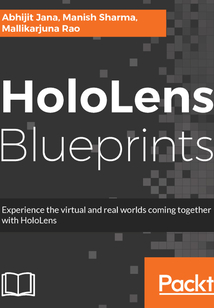最新章節(jié)
- Summary
- Business Store for application deployment
- Device Portal for application deployment
- Installing applications on HoloLens
- Automatic registration
- Manual registration
品牌:中圖公司
上架時間:2021-07-02 18:43:52
出版社:Packt Publishing
本書數(shù)字版權(quán)由中圖公司提供,并由其授權(quán)上海閱文信息技術(shù)有限公司制作發(fā)行
- Summary 更新時間:2021-07-02 22:10:33
- Business Store for application deployment
- Device Portal for application deployment
- Installing applications on HoloLens
- Automatic registration
- Manual registration
- HoloLens device management using Microsoft Intune
- Microsoft HoloLens Commercial Suite
- Microsoft HoloLens in Enterprise
- Summary
- Handling secure keys with Azure Key Vault
- Consume live streaming within holographic application
- Setting up media services for live streaming
- Solution
- HoloLens and live streaming
- Search data from HealthVault
- Solution
- HoloLens in healthcare
- Receive message
- Send message
- Start conversation
- Client authentication
- Solution
- HoloLens and Microsoft Bot Framework
- Possibilities
- Summary
- Rotating the individual product
- Application and storage access security
- Adding Voice Command
- Dynamic menu for products
- Extending the current solution
- Deploying your app on a device
- Placing the holograms - spatial mapping
- Changing pictures for Wall Paints
- Add to Cart
- Remove product
- Adding action to the toolbar controls
- Dynamic holograms in action
- Showing controls based on types
- Instantiating toolbars on the fly
- The toolbar controls
- Associating toolbars with holograms
- Downloading assets and rendering holograms on the fly
- Handling the Air Tap on menu item
- Getting holograms on the fly
- Attaching the API connector
- Getting the data
- API Connector
- Enabling the IntenetClient capabilities
- Defining the application data model
- API connector - connecting with Web API
- Enabling Air Tap with menu items
- Attaching the script with menu items
- Enabling Gaze with cursor
- Making the main menu Intractable
- Building running and testing the initial solution
- Exploring the main menu
- Importing the main menu 3D Model
- Setting up the holographic project
- Developing the Web API
- Creating the Azure Cosmos DB
- Creating the Azure Blob Storage
- Building the backend Azure Solution
- Logical design diagram
- Solution development
- Assets Bundles generation
- Importing 3D retail assets
- Unity Project and Asset Bundle setup
- Getting the 3D Assets ready
- Build End-to-End Retail Scenario - Developing Application and Deploying on Device
- Summary
- 3D Model
- Sketching - interaction with 3D Model
- Sketching - interaction for catalog and items
- Sketching the scenarios
- Order placement
- Visualization
- Catalog and merchandising
- Scenario elaboration
- Envisioning
- Build End-to-End Retail Solution - Scenario Identification and Sketching
- Summary
- Additional interaction with services
- 3D Model placement as table top mode
- Adding Voice Command
- Extending the current solution
- Deploying your app onto a device
- Air Tap on Lenses - see it in action
- Closing the Panel
- Invoking the Panel
- Binding Data with Panel
- Grouping UI elements – adding Canvas Group
- Designing the Panel layouts
- Displaying detailed information
- Adding Air Tap on floors
- Adding actions to floors – applying gesture
- Enabling sensor binding for all floors
- See the live data in action
- Binding data with sensor indicators
- Attaching the Azure Bridge
- Getting the data
- Building Azure Bridge
- Enabling the InternetClient capabilities
- Defining data models
- Connecting a holographic app with Azure
- Verify the Gazed floor
- See Gaze in action
- Tracking Gaze for each floor
- Add tag to each floor for mapping
- Adding the Box Collider
- Adding the cursor
- Adding Gaze
- Tracking building floors from 3D Model
- Build run and test the initial setup
- Save the scene
- Exploring the building's 3D Objects
- Importing 3D Assets – building model
- Updating the initial scene
- Applying Project Settings
- Import the package
- Getting started – creating a new project
- Setting up a project for a holographic application
- Developing the Web API
- Connecting Device with Azure Event Hub – simulator
- Building up the Azure IoT solution
- Create the Stream Analytics Job
- Create the Azure Cosmos DB
- Create the Azure Event Hub
- Setting up the backend Infrastructure
- Logical design diagram
- Solution development
- Remote Monitoring of Smart Building(s) Using HoloLens - Developing Application and Deploying on Device
- Summary
- 3D Model of sensors
- 3D Model of building
- 3D Model – structure and components
- Sketching - Interaction with Rooms and Sensors
- Sketching the scenarios
- Holographic application
- APIs
- Real-time visualization through HoloLens
- Machine Learning
- Data Store (Azure Storage)
- Steam Processing (Azure Stream Analytics)
- Cloud Gateway (Azure IoT Hub)
- Devices
- Internet of Things – Remote Monitoring
- Scenario elaboration
- Scenario prioritization
- Analyse and Act
- Real-time monitoring
- Visualization
- Event Processing
- Devices and Sensors
- Solution scope overview
- Envisioning
- Remote Monitoring of Smart Building(s) Using HoloLens - Scenario Identification and Sketching
- Summary
- Ambient sounds
- Audio or visual hints
- View distance
- Angle of views
- Space
- Lighting conditions
- Testing your application
- Running the app on a device
- Holographic emulation – remoting from Unity
- Configure HoloLens device for remoting
- Deploy using Unity remoting
- Start the app
- Load the package
- Deploy using Device Portal
- Deploy using Build Automation Window
- Deploy using Visual Studio
- Deploying your app
- Behind the scenes
- Text to speech - see it in action
- Text to speech in Air Tap
- Text to speech in application launch
- Integration of text to speech
- Setting up text to speech Manager
- Interaction using text to speech
- Behind the scenes
- Voice Command – see it in action
- Mapping with Keyword Manager Keyword and actions
- Implementing actions for Keywords
- Defining Keywords
- The Keyword Manager
- Enabling the Microphone capabilities
- Interaction using Voice Command
- Behind the scenes
- Air Tap in speaker – see it in action
- Adding Air Tap on speaker
- Air Tap on Lenses - see it in action
- Adding Air Tap on Lenses
- Adding actions to objects - applying gesture
- Behind the scene
- See Gaze in action
- Adding the Box Collider
- The Cursor
- The Gaze manager
- Highlighting the objects - enabling Gaze
- Giving life to object – scripting
- Build run and test the initial setup
- Saving the scene
- Exploring the 3D Object
- Importing 3D Assets
- Updating the initial scene
- Behind the scenes
- Applying project settings
- Import the package
- Preparing the package
- Get The HoloToolkit - Unity
- Setting up the HoloToolkit - Unity
- Setting up a project for holographic application
- Coordinate system
- Tags
- Prefabs
- Components
- Game Object
- The Core concepts
- The Toolbar
- Inspector
- Project Assets
- Object Hierarchy
- Game View
- Scene View
- The Core interface
- The Unity3D basics
- Getting started – creating a new project
- Explore HoloLens as Hologram - Developing Application and Deploying on Device
- Summary
- Using HoloLens emulator
- Installation checklist
- Prerequisites
- Setting up a development environment
- Optimizing the scene file
- Maintaining grouping
- Checking Surface Normals
- Maintaining quads
- Things to consider while using the 3D Asset Pipeline
- Assembling assets in Unity3D
- Export as Filmbox (FBX)
- Create texture in Photoshop
- UV Unwrapping of model
- Texturing workflow
- Mirroring
- Vertex adjustment
- Edge loop
- 3D Model construction with cube
- Import top image
- Import front image
- Import side image
- Importing model sheet
- Scene creation
- Model sheet - base reference images
- Build your 3D Model
- 3D Modeling workflow
- 3D Modeling tools
- 3D Modeling
- Assets design and development
- Sketching - interaction with speakers
- Sketching the scenarios
- Brightness control buttons
- Volume control buttons
- Cameras
- Speakers
- Lenses
- Primary View
- Scenario elaboration
- Scenario prioritization
- Collaboration
- Features
- Training scenario for HoloLens
- Envisioning
- Explore HoloLens as Hologram - Scenario Identification and Sketching
- Summary
- Deploy and Test
- Develop
- Prototyping
- Planning and Design
- Planning Designing and Prototyping
- Storyboarding
- Requirement Envisioning
- Development process overview
- Leads
- Audio designers
- Developers
- 3D Artists
- Designers
- Building up the team
- Development process and team building
- People-centric applications
- Remote expert guidance
- Virtual collaboration
- Exploring the possibilities with HoloLens
- Broad scope
- Mixed not virtual
- No screen staring
- Independent standalone device
- Immersive with surroundings
- Key differentiators
- Controlling your HoloLens remotely
- HoloLens Clicker
- HoloLens app life cycles
- Spatial Mapping
- Spatial Audio
- Voice
- Gesture
- Gaze
- Interacting with holograms
- HoloLens interaction and application model
- Recording holograms – Mixed Reality capture
- Hologram and the Windows Holographic platform
- HoloLens holograms and your real world
- Holograms in reality
- The Mixed Reality world - HoloLens shell
- Cortana on HoloLens
- Turning your device on/off
- Putting things together
- LED indicator
- Control buttons
- Connectivity
- Vent
- Inertial Measurement Unit
- The processing units
- Microphones
- Speakers
- The Lenses
- Cameras and sensors
- Inside the HoloLens device
- A closer look at HoloLens hardware
- HoloLens – The Most Natural Way to Interact
- Summary
- Digital Reality and the current market place
- Mixed Reality in the field
- Mixed Reality – what it is?
- Augmented Reality in the field
- Projection-based
- Augmented Reality head-mounted globally displays
- Screen-based
- Visualization techniques for Augmented Reality
- Augmented Reality – what it is?
- Virtual Reality in the field
- Realizing Virtual Reality
- Virtual Reality – what it is?
- Digital Reality - Under the Hood
- Questions
- Piracy
- Errata
- Downloading the color images of this book
- Downloading the example code
- Customer support
- Reader feedback
- Conventions
- Who this book is for
- What you need for this book
- What this book covers
- Preface
- Dedication
- www.PacktPub.com
- Customer Feedback
- Disclaimer
- Disclaimer
- About the Reviewer
- Acknowledgments
- About the Authors
- Credits
- Title Page
- coverpage
- coverpage
- Title Page
- Credits
- About the Authors
- Acknowledgments
- About the Reviewer
- Disclaimer
- Disclaimer
- Customer Feedback
- www.PacktPub.com
- Dedication
- Preface
- What this book covers
- What you need for this book
- Who this book is for
- Conventions
- Reader feedback
- Customer support
- Downloading the example code
- Downloading the color images of this book
- Errata
- Piracy
- Questions
- Digital Reality - Under the Hood
- Virtual Reality – what it is?
- Realizing Virtual Reality
- Virtual Reality in the field
- Augmented Reality – what it is?
- Visualization techniques for Augmented Reality
- Screen-based
- Augmented Reality head-mounted globally displays
- Projection-based
- Augmented Reality in the field
- Mixed Reality – what it is?
- Mixed Reality in the field
- Digital Reality and the current market place
- Summary
- HoloLens – The Most Natural Way to Interact
- A closer look at HoloLens hardware
- Inside the HoloLens device
- Cameras and sensors
- The Lenses
- Speakers
- Microphones
- The processing units
- Inertial Measurement Unit
- Vent
- Connectivity
- Control buttons
- LED indicator
- Putting things together
- Turning your device on/off
- Cortana on HoloLens
- The Mixed Reality world - HoloLens shell
- Holograms in reality
- HoloLens holograms and your real world
- Hologram and the Windows Holographic platform
- Recording holograms – Mixed Reality capture
- HoloLens interaction and application model
- Interacting with holograms
- Gaze
- Gesture
- Voice
- Spatial Audio
- Spatial Mapping
- HoloLens app life cycles
- HoloLens Clicker
- Controlling your HoloLens remotely
- Key differentiators
- Immersive with surroundings
- Independent standalone device
- No screen staring
- Mixed not virtual
- Broad scope
- Exploring the possibilities with HoloLens
- Virtual collaboration
- Remote expert guidance
- People-centric applications
- Development process and team building
- Building up the team
- Designers
- 3D Artists
- Developers
- Audio designers
- Leads
- Development process overview
- Requirement Envisioning
- Storyboarding
- Planning Designing and Prototyping
- Planning and Design
- Prototyping
- Develop
- Deploy and Test
- Summary
- Explore HoloLens as Hologram - Scenario Identification and Sketching
- Envisioning
- Training scenario for HoloLens
- Features
- Collaboration
- Scenario prioritization
- Scenario elaboration
- Primary View
- Lenses
- Speakers
- Cameras
- Volume control buttons
- Brightness control buttons
- Sketching the scenarios
- Sketching - interaction with speakers
- Assets design and development
- 3D Modeling
- 3D Modeling tools
- 3D Modeling workflow
- Build your 3D Model
- Model sheet - base reference images
- Scene creation
- Importing model sheet
- Import side image
- Import front image
- Import top image
- 3D Model construction with cube
- Edge loop
- Vertex adjustment
- Mirroring
- Texturing workflow
- UV Unwrapping of model
- Create texture in Photoshop
- Export as Filmbox (FBX)
- Assembling assets in Unity3D
- Things to consider while using the 3D Asset Pipeline
- Maintaining quads
- Checking Surface Normals
- Maintaining grouping
- Optimizing the scene file
- Setting up a development environment
- Prerequisites
- Installation checklist
- Using HoloLens emulator
- Summary
- Explore HoloLens as Hologram - Developing Application and Deploying on Device
- Getting started – creating a new project
- The Unity3D basics
- The Core interface
- Scene View
- Game View
- Object Hierarchy
- Project Assets
- Inspector
- The Toolbar
- The Core concepts
- Game Object
- Components
- Prefabs
- Tags
- Coordinate system
- Setting up a project for holographic application
- Setting up the HoloToolkit - Unity
- Get The HoloToolkit - Unity
- Preparing the package
- Import the package
- Applying project settings
- Behind the scenes
- Updating the initial scene
- Importing 3D Assets
- Exploring the 3D Object
- Saving the scene
- Build run and test the initial setup
- Giving life to object – scripting
- Highlighting the objects - enabling Gaze
- The Gaze manager
- The Cursor
- Adding the Box Collider
- See Gaze in action
- Behind the scene
- Adding actions to objects - applying gesture
- Adding Air Tap on Lenses
- Air Tap on Lenses - see it in action
- Adding Air Tap on speaker
- Air Tap in speaker – see it in action
- Behind the scenes
- Interaction using Voice Command
- Enabling the Microphone capabilities
- The Keyword Manager
- Defining Keywords
- Implementing actions for Keywords
- Mapping with Keyword Manager Keyword and actions
- Voice Command – see it in action
- Behind the scenes
- Interaction using text to speech
- Setting up text to speech Manager
- Integration of text to speech
- Text to speech in application launch
- Text to speech in Air Tap
- Text to speech - see it in action
- Behind the scenes
- Deploying your app
- Deploy using Visual Studio
- Deploy using Build Automation Window
- Deploy using Device Portal
- Load the package
- Start the app
- Deploy using Unity remoting
- Configure HoloLens device for remoting
- Holographic emulation – remoting from Unity
- Running the app on a device
- Testing your application
- Lighting conditions
- Space
- Angle of views
- View distance
- Audio or visual hints
- Ambient sounds
- Summary
- Remote Monitoring of Smart Building(s) Using HoloLens - Scenario Identification and Sketching
- Envisioning
- Solution scope overview
- Devices and Sensors
- Event Processing
- Visualization
- Real-time monitoring
- Analyse and Act
- Scenario prioritization
- Scenario elaboration
- Internet of Things – Remote Monitoring
- Devices
- Cloud Gateway (Azure IoT Hub)
- Steam Processing (Azure Stream Analytics)
- Data Store (Azure Storage)
- Machine Learning
- Real-time visualization through HoloLens
- APIs
- Holographic application
- Sketching the scenarios
- Sketching - Interaction with Rooms and Sensors
- 3D Model – structure and components
- 3D Model of building
- 3D Model of sensors
- Summary
- Remote Monitoring of Smart Building(s) Using HoloLens - Developing Application and Deploying on Device
- Solution development
- Logical design diagram
- Setting up the backend Infrastructure
- Create the Azure Event Hub
- Create the Azure Cosmos DB
- Create the Stream Analytics Job
- Building up the Azure IoT solution
- Connecting Device with Azure Event Hub – simulator
- Developing the Web API
- Setting up a project for a holographic application
- Getting started – creating a new project
- Import the package
- Applying Project Settings
- Updating the initial scene
- Importing 3D Assets – building model
- Exploring the building's 3D Objects
- Save the scene
- Build run and test the initial setup
- Tracking building floors from 3D Model
- Adding Gaze
- Adding the cursor
- Adding the Box Collider
- Add tag to each floor for mapping
- Tracking Gaze for each floor
- See Gaze in action
- Verify the Gazed floor
- Connecting a holographic app with Azure
- Defining data models
- Enabling the InternetClient capabilities
- Building Azure Bridge
- Getting the data
- Attaching the Azure Bridge
- Binding data with sensor indicators
- See the live data in action
- Enabling sensor binding for all floors
- Adding actions to floors – applying gesture
- Adding Air Tap on floors
- Displaying detailed information
- Designing the Panel layouts
- Grouping UI elements – adding Canvas Group
- Binding Data with Panel
- Invoking the Panel
- Closing the Panel
- Air Tap on Lenses - see it in action
- Deploying your app onto a device
- Extending the current solution
- Adding Voice Command
- 3D Model placement as table top mode
- Additional interaction with services
- Summary
- Build End-to-End Retail Solution - Scenario Identification and Sketching
- Envisioning
- Scenario elaboration
- Catalog and merchandising
- Visualization
- Order placement
- Sketching the scenarios
- Sketching - interaction for catalog and items
- Sketching - interaction with 3D Model
- 3D Model
- Summary
- Build End-to-End Retail Scenario - Developing Application and Deploying on Device
- Getting the 3D Assets ready
- Unity Project and Asset Bundle setup
- Importing 3D retail assets
- Assets Bundles generation
- Solution development
- Logical design diagram
- Building the backend Azure Solution
- Creating the Azure Blob Storage
- Creating the Azure Cosmos DB
- Developing the Web API
- Setting up the holographic project
- Importing the main menu 3D Model
- Exploring the main menu
- Building running and testing the initial solution
- Making the main menu Intractable
- Enabling Gaze with cursor
- Attaching the script with menu items
- Enabling Air Tap with menu items
- API connector - connecting with Web API
- Defining the application data model
- Enabling the IntenetClient capabilities
- API Connector
- Getting the data
- Attaching the API connector
- Getting holograms on the fly
- Handling the Air Tap on menu item
- Downloading assets and rendering holograms on the fly
- Associating toolbars with holograms
- The toolbar controls
- Instantiating toolbars on the fly
- Showing controls based on types
- Dynamic holograms in action
- Adding action to the toolbar controls
- Remove product
- Add to Cart
- Changing pictures for Wall Paints
- Placing the holograms - spatial mapping
- Deploying your app on a device
- Extending the current solution
- Dynamic menu for products
- Adding Voice Command
- Application and storage access security
- Rotating the individual product
- Summary
- Possibilities
- HoloLens and Microsoft Bot Framework
- Solution
- Client authentication
- Start conversation
- Send message
- Receive message
- HoloLens in healthcare
- Solution
- Search data from HealthVault
- HoloLens and live streaming
- Solution
- Setting up media services for live streaming
- Consume live streaming within holographic application
- Handling secure keys with Azure Key Vault
- Summary
- Microsoft HoloLens in Enterprise
- Microsoft HoloLens Commercial Suite
- HoloLens device management using Microsoft Intune
- Manual registration
- Automatic registration
- Installing applications on HoloLens
- Device Portal for application deployment
- Business Store for application deployment
- Summary 更新時間:2021-07-02 22:10:33