舉報 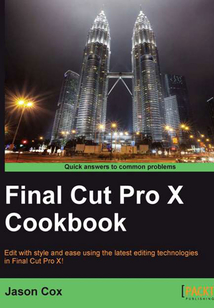
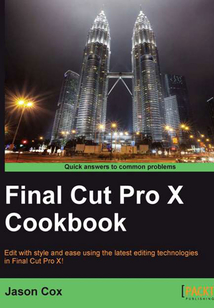
會員
Final Cut Pro X Cookbook
最新章節:
Index
Writtenincookbookstyle,thisbookoffersmanyrecipestoeditslick,professionalvideoswithFCPX.Eachrecipecontainsstep-by-stepinstructionsfollowedbyanalysisofwhatwasdoneineachtaskandotherusefulinformation.Thebookisdesignedsothatyoucanreaditchapterbychapter,oryoucanlookatthelistofrecipesandrefertotheminnoparticularorder.Ifyou’vebeentoyingaroundwithiMovieandwantmorepoweroryou’vetakenFCPXforawhirlandsimplycan’tfindthefastest,mostefficientworkflow,thisbookwillhelp!VeteraneditorswillfindjustasmuchusefulinfoasFCPXisradicallydifferentthanitspredecessor,FinalCutPro7.
最新章節
- Index
- Creating a droplet based on a preset
- Creating your own Compression preset
- Burning a Blu-ray or DVD with chapter markers
- Adding chapter markers in Compressor
- Getting acquainted with the Compressor interface
品牌:中圖公司
上架時間:2021-08-05 17:59:30
出版社:Packt Publishing
本書數字版權由中圖公司提供,并由其授權上海閱文信息技術有限公司制作發行
- Index 更新時間:2021-08-05 18:54:01
- Creating a droplet based on a preset
- Creating your own Compression preset
- Burning a Blu-ray or DVD with chapter markers
- Adding chapter markers in Compressor
- Getting acquainted with the Compressor interface
- Publishing parameters to a template
- Publishing a template to FCPX
- Creating a custom Lower Third
- Enhancing title templates with Motion
- Getting acquainted with the Motion interface
- Introduction
- Appendix A. Working with Motion and Compressor
- Conclusion
- Archiving a project for possible future editing
- Duplicating or moving projects from one drive to another
- Sharing your project with other applications using XML
- Sharing large files over the web with Dropbox
- Roles part 2 — exporting selected Roles
- Roles part 1 — labeling clips with Roles
- Burning a Blu-ray or DVD
- Sharing your video on YouTube and other video sharing sites
- Exporting for Apple devices and computers
- Exporting an archive-quality version of your film
- Introduction
- Chapter 10. Getting Your Project Out of FCPX
- Spotlighting an object or text
- Keeping only one color in your image
- Adding secondary color corrections part 3 — combining color and shape masks
- Adding secondary color corrections part 2 — color masks
- Adding secondary color corrections part 1 — shape masks
- Fixing the exposure and adjusting the contrast with help from the Luma waveform monitor
- Picking a color look or creating your own
- Manually color balancing with the Color Board
- Automatically balancing color and/or match color to another shot
- Stabilizing a shaky shot
- Introduction
- Chapter 9. Altering the Aesthetics of Your Image
- Customizing motion paths with Bezier handles and modifying interpolation
- Changing keyframe timing in the timeline
- Moving clips in sync with compound clips
- Making your image move by keyframing in the Viewer
- Creating a video wall
- Panning and zooming over a photo or clip with the Ken Burns effect
- Cropping or trimming a clip
- Using the Transform tool
- Showing an instant replay
- Creating speed ramps
- Making freeze frames and speed changes
- Introduction
- Chapter 8. Get Your Movie to Move
- Creating and reusing show intro
- Creating a custom animated title
- Creating a video-in-text effect
- Creating a credit sequence
- Creating a text style template
- Inserting a placeholder clip
- Adding a timecode overlay
- Creating counters and countdowns
- Adjusting the transition's parameters in the Viewer Inspector and timeline
- Adding transitions to clips
- Introduction
- Chapter 7. Titles Transitions and Generators
- Going green (screen) addendum — using the mask effect to cut out unwanted parts of an image
- Going green (screen) part 2 — improving your key
- Going green (screen) part 1 — the basics
- Copying and pasting effects onto multiple clips
- Disguising a voice
- Blurring out a face or logo
- Downloading and installing more effects
- Adding a watermark or logo to your video
- Animating parameters of an effect over time with keyframes
- Adding an effect and changing its parameters
- Introduction
- Chapter 6. Practical Magic a.k.a Useful Effects
- Recording a voiceover
- Using FCPX's auto audio enhancements
- Unlinking audio from video
- Removing unwanted audio channels
- Sound effects part 3 — working in a surround sound space
- Sound effects part 2 — animating with keyframes
- Sound effects part 1 — browsing connecting and panning
- Replacing bad audio with a cleaner recording
- Lowering a loud unexpected background sound with manual keyframes
- Lowering your music during speakers
- Reading and understanding the audio meters
- Introduction
- Chapter 5. Sweetening and Fixing Your Sound
- Multicam part 3 — fine-tuning your multicam edit
- Multicam part 2 — making the live cut
- Multicam part 1 — getting your media synced and prepped
- Using the Precision Editor
- Editing in beat to the music
- Auditioning multiple shots or takes
- Adding markers and to do items
- Grouping clips together as a compound clip
- Trimming audio and video separately with a split edit (also known as making a J or L cut)
- Creating additional storylines
- Making a three-point edit
- Introduction
- Chapter 4. Enhancing Your Editing
- Creating and working with gap clips
- Using the Trim tool part 3 — slipping and sliding
- Using the Trim tool part 2 — rolling
- Using the Trim tool part 1 — trimming and rippling
- Splicing clips with the Blade tool
- Replacing a clip
- Creating connected clips
- Working with (and without) the Magnetic Timeline
- Appending inserting and overwriting clips to a storyline
- Introduction
- Chapter 3. Basic Editing Mechanics
- Editing efficiently with optimized and proxy clips
- Batch changing clip names and other metadata
- Customizing the Event Library and Event Browser
- Working with a broadcast safe monitor
- Working with a second computer monitor
- Creating a Smart Collection
- Marking clips as favorites and rejected
- Adding keywords to your clips
- Customizing the keyboard
- Getting acquainted with the Final Cut Pro X interface
- Introduction
- Chapter 2. Customizing Your Workflow
- Relinking media files
- Working with your already organized media
- Importing Final Cut Pro 7 projects
- Importing iMovie projects
- Importing and working with layered Photoshop files
- Importing data from a tape-based camera
- Importing still images
- Importing music from iTunes and GarageBand
- Importing DSLR video
- Importing MTS M2TS and M2T files
- Importing from a tapeless video camera
- Introduction
- Chapter 1. Importing Your Media
- Customer support
- Reader feedback
- Conventions
- Who this book is for
- What you need for this book
- What this book covers
- Preface
- Support files eBooks discount offers and more
- www.PacktPub.com
- About the Reviewers
- About the Author
- Credits
- Final Cut Pro X Cookbook
- coverpage
- coverpage
- Final Cut Pro X Cookbook
- Credits
- About the Author
- About the Reviewers
- www.PacktPub.com
- Support files eBooks discount offers and more
- Preface
- What this book covers
- What you need for this book
- Who this book is for
- Conventions
- Reader feedback
- Customer support
- Chapter 1. Importing Your Media
- Introduction
- Importing from a tapeless video camera
- Importing MTS M2TS and M2T files
- Importing DSLR video
- Importing music from iTunes and GarageBand
- Importing still images
- Importing data from a tape-based camera
- Importing and working with layered Photoshop files
- Importing iMovie projects
- Importing Final Cut Pro 7 projects
- Working with your already organized media
- Relinking media files
- Chapter 2. Customizing Your Workflow
- Introduction
- Getting acquainted with the Final Cut Pro X interface
- Customizing the keyboard
- Adding keywords to your clips
- Marking clips as favorites and rejected
- Creating a Smart Collection
- Working with a second computer monitor
- Working with a broadcast safe monitor
- Customizing the Event Library and Event Browser
- Batch changing clip names and other metadata
- Editing efficiently with optimized and proxy clips
- Chapter 3. Basic Editing Mechanics
- Introduction
- Appending inserting and overwriting clips to a storyline
- Working with (and without) the Magnetic Timeline
- Creating connected clips
- Replacing a clip
- Splicing clips with the Blade tool
- Using the Trim tool part 1 — trimming and rippling
- Using the Trim tool part 2 — rolling
- Using the Trim tool part 3 — slipping and sliding
- Creating and working with gap clips
- Chapter 4. Enhancing Your Editing
- Introduction
- Making a three-point edit
- Creating additional storylines
- Trimming audio and video separately with a split edit (also known as making a J or L cut)
- Grouping clips together as a compound clip
- Adding markers and to do items
- Auditioning multiple shots or takes
- Editing in beat to the music
- Using the Precision Editor
- Multicam part 1 — getting your media synced and prepped
- Multicam part 2 — making the live cut
- Multicam part 3 — fine-tuning your multicam edit
- Chapter 5. Sweetening and Fixing Your Sound
- Introduction
- Reading and understanding the audio meters
- Lowering your music during speakers
- Lowering a loud unexpected background sound with manual keyframes
- Replacing bad audio with a cleaner recording
- Sound effects part 1 — browsing connecting and panning
- Sound effects part 2 — animating with keyframes
- Sound effects part 3 — working in a surround sound space
- Removing unwanted audio channels
- Unlinking audio from video
- Using FCPX's auto audio enhancements
- Recording a voiceover
- Chapter 6. Practical Magic a.k.a Useful Effects
- Introduction
- Adding an effect and changing its parameters
- Animating parameters of an effect over time with keyframes
- Adding a watermark or logo to your video
- Downloading and installing more effects
- Blurring out a face or logo
- Disguising a voice
- Copying and pasting effects onto multiple clips
- Going green (screen) part 1 — the basics
- Going green (screen) part 2 — improving your key
- Going green (screen) addendum — using the mask effect to cut out unwanted parts of an image
- Chapter 7. Titles Transitions and Generators
- Introduction
- Adding transitions to clips
- Adjusting the transition's parameters in the Viewer Inspector and timeline
- Creating counters and countdowns
- Adding a timecode overlay
- Inserting a placeholder clip
- Creating a text style template
- Creating a credit sequence
- Creating a video-in-text effect
- Creating a custom animated title
- Creating and reusing show intro
- Chapter 8. Get Your Movie to Move
- Introduction
- Making freeze frames and speed changes
- Creating speed ramps
- Showing an instant replay
- Using the Transform tool
- Cropping or trimming a clip
- Panning and zooming over a photo or clip with the Ken Burns effect
- Creating a video wall
- Making your image move by keyframing in the Viewer
- Moving clips in sync with compound clips
- Changing keyframe timing in the timeline
- Customizing motion paths with Bezier handles and modifying interpolation
- Chapter 9. Altering the Aesthetics of Your Image
- Introduction
- Stabilizing a shaky shot
- Automatically balancing color and/or match color to another shot
- Manually color balancing with the Color Board
- Picking a color look or creating your own
- Fixing the exposure and adjusting the contrast with help from the Luma waveform monitor
- Adding secondary color corrections part 1 — shape masks
- Adding secondary color corrections part 2 — color masks
- Adding secondary color corrections part 3 — combining color and shape masks
- Keeping only one color in your image
- Spotlighting an object or text
- Chapter 10. Getting Your Project Out of FCPX
- Introduction
- Exporting an archive-quality version of your film
- Exporting for Apple devices and computers
- Sharing your video on YouTube and other video sharing sites
- Burning a Blu-ray or DVD
- Roles part 1 — labeling clips with Roles
- Roles part 2 — exporting selected Roles
- Sharing large files over the web with Dropbox
- Sharing your project with other applications using XML
- Duplicating or moving projects from one drive to another
- Archiving a project for possible future editing
- Conclusion
- Appendix A. Working with Motion and Compressor
- Introduction
- Getting acquainted with the Motion interface
- Enhancing title templates with Motion
- Creating a custom Lower Third
- Publishing a template to FCPX
- Publishing parameters to a template
- Getting acquainted with the Compressor interface
- Adding chapter markers in Compressor
- Burning a Blu-ray or DVD with chapter markers
- Creating your own Compression preset
- Creating a droplet based on a preset
- Index 更新時間:2021-08-05 18:54:01


