舉報(bào) 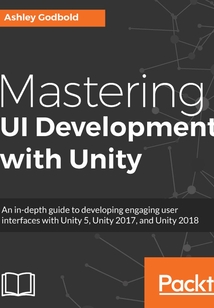
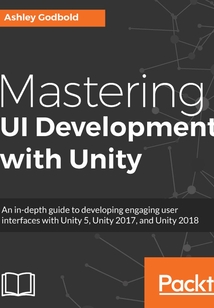
會(huì)員
Mastering UI Development with Unity
Ashley Godbold 著
更新時(shí)間:2021-08-27 18:43:58
開會(huì)員,本書免費(fèi)讀 >
ThisbookisforanyonekeentoimprovetheirgamesviaagreatuserinterfacewithUnity'sUIsystem.Ifyou'relookingforabookthatexplainshowtodevelopspecificuserinterfacesorthatthoroughlyexplainshoweachoftheindividualUnitycomponentswork,thisbookisforyou.
最新章節(jié)
- Leave a review - let other readers know what you think
- Other Books You May Enjoy
- Summary
- Making the eight-directional virtual analog stick float
- Setting up the eight-directional virtual analog stick
- Creating a floating eight-directional virtual analog stick
品牌:中圖公司
上架時(shí)間:2021-08-27 18:04:50
出版社:Packt Publishing
本書數(shù)字版權(quán)由中圖公司提供,并由其授權(quán)上海閱文信息技術(shù)有限公司制作發(fā)行
- Leave a review - let other readers know what you think 更新時(shí)間:2021-08-27 18:43:58
- Other Books You May Enjoy
- Summary
- Making the eight-directional virtual analog stick float
- Setting up the eight-directional virtual analog stick
- Creating a floating eight-directional virtual analog stick
- Creating a static four-directional virtual D-pad
- Adding press-and-hold/long-press functionality
- Examples
- Device resources
- Accelerometer and gyroscope
- Multi-touch input
- The thumb zone
- Full screen/screen portion taps
- Recommended button sizes
- Mobile-Specific UI
- Summary
- 3D hovering health bars
- 2D World Space status indicators
- Examples
- Other considerations when working in World Space
- Appropriately scaling text in the Canvas
- When to use World Space
- World Space UI
- Summary
- Building a State Machine and timing the animations
- Creating a Particle System that displays in the UI
- Setting up the animations
- Animating a complex loot box with Particle System
- Setting the Animator's Parameters with code
- Setting up the animations
- Animating pop up windows to fade in and out
- Examples
- Particles in the UI
- Animator behaviours
- Setting Animation Parameters in scripts
- Animator layers
- The Animator of Transition Animations
- Animator Controller
- Animation Events
- Animation clips
- Animations and Particles in the UI
- Summary
- Using the information from the dropdown selection
- Laying out the dropdown with caption and item images
- Creating a dropdown menu with images
- Making a scroll view from a pre-existing menu
- Examples
- TextMeshPro - Input Field default events – On Select (String) and On Deselect (String)
- Control settings
- Input Field settings
- TMP_Input Field component
- TextMeshPro – Input Field
- Input field default events – On Value Changed (String) and On End Edit (String)
- Properties of the caret and selection
- Character Validation options
- Keyboard Types
- Input Types
- Line Types
- Content Types
- Properties of entered text and onscreen keyboards
- Input Field component
- UI Input Field
- Dropdown default event – On Value Changed (Int32)
- Option properties
- Template properties
- Caption properties
- The Dropdown component
- Dropdown Template
- UI Dropdown and TextMeshPro – Dropdown
- Scroll Rect default event – On Value Changed (Vector2)
- Properties of the Scrollbars
- Properties concerning scrolling speed
- Movement properties
- Scroll Rect component
- UI Scroll View
- Scrollbar default event – On Value Changed (Single)
- The Scrollbar component
- UI Scrollbar
- Slider default event – On Value Changed (Single)
- Slider component
- UI Slider
- Toggle Group component
- Toggle default event – On Value Changed (Boolean)
- Toggle component
- UI Toggle
- Rect Mask 2D component
- Mask component
- Masks
- Masks and Other Inputs
- Summary
- Wrapped text with Gradient
- Circular progress meter
- Horizontal health bar
- Horizontal and circular health/progress meters
- Adjusting the character spacing and changing the font size
- Custom font
- Animating the Text Box text
- Laying out the Text Box Windows
- Creating a Background Canvas prefab and a new scene
- Animated text
- Examples
- Extra Settings
- Font Settings
- Text Input Box
- TextMesh Pro-Text
- Position as UV1
- Outline
- Shadow
- UI effect components
- Filled
- Tiled
- Sliced
- Simple
- Image Type
- Image component
- UI Image
- Custom fonts
- Importing font styles
- Dynamic font settings
- Ascent Calculation Mode
- Character
- Rendering Mode
- Font Size
- Importing new fonts
- Font size
- Font color
- Font style
- Markup format
- Raycast Target properties
- The Color and Material properties
- Paragraph properties
- The Text and Character properties
- Text component
- UI Text
- Text Images and TextMesh Pro-Text
- Summary
- Mute buttons with image swap
- Button Animation Transitions
- Loading scenes with Button presses
- Setting the explicit navigation and First Selected
- Laying out the Buttons
- Navigating through Buttons and using First Selected
- Examples
- Navigation
- Animation
- Sprite Swap
- Color Tint
- None
- Transitions
- Button component
- UI Button
- Buttons
- Summary
- Dragging and dropping inventory items
- Pausing the game
- Using Input Manager with the pause panel
- Using KeyCode with the Inventory Panel
- Showing and hiding pop-up menus with keypress
- Examples
- Other Raycasters
- Graphic Raycaster
- Raycasters
- Event inputs
- Adding an action to the event
- Other events
- Selection events
- Drag and Drop events
- Pointer events
- Event Types
- Event Trigger
- Base Input Module/Pointer Input Module
- Hololens Input Module
- Standalone Input Module
- Input Modules
- GetMouseButton()
- GetKey
- GetAxis
- GetButton
- Input functions for buttons and key presses
- Input Manager
- Drag Threshold
- Send Navigation Events
- First Selected
- Event System Manager
- The Event System
- UI variable types
- UnityEngine.UI namespace
- Accessing UI elements in code
- The Event System and Programming for UI
- Summary
- Laying Out a Grid Inventory
- Laying Out an HUD Selection Menu
- Examples
- Aspect Ratio Fitter
- Content Size Fitter
- Fitters
- Flexible Width and Height
- Preferred Width and Height
- Min Width and Height
- The Width and Height properties
- Ignore Layout
- Layout Element
- Constraint
- Start Corner and Start Axis
- Cell Size
- Grid Layout Group
- Vertical Layout Group
- Child Force Expand
- Control Child Size
- Child Alignment
- Spacing
- Padding
- Horizontal Layout Group
- Types of Automatic Layout Groups
- Automatic Layouts
- Summary
- Setting up a basic pop-up menu
- Placing a background image (2D game)
- Laying out a basic HUD
- Examples
- Introducing UI Text and Image
- Canvas Group component
- Anchor and Pivot Point
- Rect Transform edit modes
- Rect Transform component
- Positioning modes
- Rect Tool
- Rect Transform
- UI Panel
- Canvas Renderer component
- Graphic Raycaster component
- World
- Constant Physical Size
- Scale with Screen Size
- Constant Pixel Size
- Canvas Scalar component
- World Space
- Screen Space-Camera
- Screen Space-Overlay
- Canvas component
- Rect Transform component
- UI Canvas
- Canvases Panels and Basic Layouts
- Summary
- Setting the orientation
- Building for a single aspect ratio
- Method 2 – Deleting PlayerPref files
- Method 1 – PlayerPrefs.DeleteAll()
- Resetting the resolution
- Building for a single resolution
- Changing the aspect ratio and resolution of the game view
- Resolution and aspect ratio
- Interface metaphors
- Color schemes
- Layout
- Four game interface types
- UI and GUI
- Designing User Interfaces
- Reviews
- Get in touch
- Conventions used
- Download the color images
- Download the example code files
- To get the most out of this book
- What this book covers
- Who this book is for
- Preface
- Packt is searching for authors like you
- About the reviewer
- About the author
- Contributors
- PacktPub.com
- Why subscribe?
- Packt Upsell
- Mastering UI Development with Unity
- Copyright and Credits
- Title Page
- 封面
- 封面
- Title Page
- Copyright and Credits
- Mastering UI Development with Unity
- Packt Upsell
- Why subscribe?
- PacktPub.com
- Contributors
- About the author
- About the reviewer
- Packt is searching for authors like you
- Preface
- Who this book is for
- What this book covers
- To get the most out of this book
- Download the example code files
- Download the color images
- Conventions used
- Get in touch
- Reviews
- Designing User Interfaces
- UI and GUI
- Four game interface types
- Layout
- Color schemes
- Interface metaphors
- Resolution and aspect ratio
- Changing the aspect ratio and resolution of the game view
- Building for a single resolution
- Resetting the resolution
- Method 1 – PlayerPrefs.DeleteAll()
- Method 2 – Deleting PlayerPref files
- Building for a single aspect ratio
- Setting the orientation
- Summary
- Canvases Panels and Basic Layouts
- UI Canvas
- Rect Transform component
- Canvas component
- Screen Space-Overlay
- Screen Space-Camera
- World Space
- Canvas Scalar component
- Constant Pixel Size
- Scale with Screen Size
- Constant Physical Size
- World
- Graphic Raycaster component
- Canvas Renderer component
- UI Panel
- Rect Transform
- Rect Tool
- Positioning modes
- Rect Transform component
- Rect Transform edit modes
- Anchor and Pivot Point
- Canvas Group component
- Introducing UI Text and Image
- Examples
- Laying out a basic HUD
- Placing a background image (2D game)
- Setting up a basic pop-up menu
- Summary
- Automatic Layouts
- Types of Automatic Layout Groups
- Horizontal Layout Group
- Padding
- Spacing
- Child Alignment
- Control Child Size
- Child Force Expand
- Vertical Layout Group
- Grid Layout Group
- Cell Size
- Start Corner and Start Axis
- Constraint
- Layout Element
- Ignore Layout
- The Width and Height properties
- Min Width and Height
- Preferred Width and Height
- Flexible Width and Height
- Fitters
- Content Size Fitter
- Aspect Ratio Fitter
- Examples
- Laying Out an HUD Selection Menu
- Laying Out a Grid Inventory
- Summary
- The Event System and Programming for UI
- Accessing UI elements in code
- UnityEngine.UI namespace
- UI variable types
- The Event System
- Event System Manager
- First Selected
- Send Navigation Events
- Drag Threshold
- Input Manager
- Input functions for buttons and key presses
- GetButton
- GetAxis
- GetKey
- GetMouseButton()
- Input Modules
- Standalone Input Module
- Hololens Input Module
- Base Input Module/Pointer Input Module
- Event Trigger
- Event Types
- Pointer events
- Drag and Drop events
- Selection events
- Other events
- Adding an action to the event
- Event inputs
- Raycasters
- Graphic Raycaster
- Other Raycasters
- Examples
- Showing and hiding pop-up menus with keypress
- Using KeyCode with the Inventory Panel
- Using Input Manager with the pause panel
- Pausing the game
- Dragging and dropping inventory items
- Summary
- Buttons
- UI Button
- Button component
- Transitions
- None
- Color Tint
- Sprite Swap
- Animation
- Navigation
- Examples
- Navigating through Buttons and using First Selected
- Laying out the Buttons
- Setting the explicit navigation and First Selected
- Loading scenes with Button presses
- Button Animation Transitions
- Mute buttons with image swap
- Summary
- Text Images and TextMesh Pro-Text
- UI Text
- Text component
- The Text and Character properties
- Paragraph properties
- The Color and Material properties
- Raycast Target properties
- Markup format
- Font style
- Font color
- Font size
- Importing new fonts
- Font Size
- Rendering Mode
- Character
- Ascent Calculation Mode
- Dynamic font settings
- Importing font styles
- Custom fonts
- UI Image
- Image component
- Image Type
- Simple
- Sliced
- Tiled
- Filled
- UI effect components
- Shadow
- Outline
- Position as UV1
- TextMesh Pro-Text
- Text Input Box
- Font Settings
- Extra Settings
- Examples
- Animated text
- Creating a Background Canvas prefab and a new scene
- Laying out the Text Box Windows
- Animating the Text Box text
- Custom font
- Adjusting the character spacing and changing the font size
- Horizontal and circular health/progress meters
- Horizontal health bar
- Circular progress meter
- Wrapped text with Gradient
- Summary
- Masks and Other Inputs
- Masks
- Mask component
- Rect Mask 2D component
- UI Toggle
- Toggle component
- Toggle default event – On Value Changed (Boolean)
- Toggle Group component
- UI Slider
- Slider component
- Slider default event – On Value Changed (Single)
- UI Scrollbar
- The Scrollbar component
- Scrollbar default event – On Value Changed (Single)
- UI Scroll View
- Scroll Rect component
- Movement properties
- Properties concerning scrolling speed
- Properties of the Scrollbars
- Scroll Rect default event – On Value Changed (Vector2)
- UI Dropdown and TextMeshPro – Dropdown
- Dropdown Template
- The Dropdown component
- Caption properties
- Template properties
- Option properties
- Dropdown default event – On Value Changed (Int32)
- UI Input Field
- Input Field component
- Properties of entered text and onscreen keyboards
- Content Types
- Line Types
- Input Types
- Keyboard Types
- Character Validation options
- Properties of the caret and selection
- Input field default events – On Value Changed (String) and On End Edit (String)
- TextMeshPro – Input Field
- TMP_Input Field component
- Input Field settings
- Control settings
- TextMeshPro - Input Field default events – On Select (String) and On Deselect (String)
- Examples
- Making a scroll view from a pre-existing menu
- Creating a dropdown menu with images
- Laying out the dropdown with caption and item images
- Using the information from the dropdown selection
- Summary
- Animations and Particles in the UI
- Animation clips
- Animation Events
- Animator Controller
- The Animator of Transition Animations
- Animator layers
- Setting Animation Parameters in scripts
- Animator behaviours
- Particles in the UI
- Examples
- Animating pop up windows to fade in and out
- Setting up the animations
- Setting the Animator's Parameters with code
- Animating a complex loot box with Particle System
- Setting up the animations
- Creating a Particle System that displays in the UI
- Building a State Machine and timing the animations
- Summary
- World Space UI
- When to use World Space
- Appropriately scaling text in the Canvas
- Other considerations when working in World Space
- Examples
- 2D World Space status indicators
- 3D hovering health bars
- Summary
- Mobile-Specific UI
- Recommended button sizes
- Full screen/screen portion taps
- The thumb zone
- Multi-touch input
- Accelerometer and gyroscope
- Device resources
- Examples
- Adding press-and-hold/long-press functionality
- Creating a static four-directional virtual D-pad
- Creating a floating eight-directional virtual analog stick
- Setting up the eight-directional virtual analog stick
- Making the eight-directional virtual analog stick float
- Summary
- Other Books You May Enjoy
- Leave a review - let other readers know what you think 更新時(shí)間:2021-08-27 18:43:58


