舉報 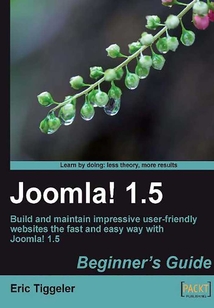
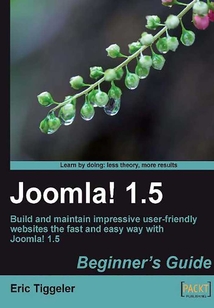
會員
Joomla! 1.5: Beginner's Guide
最新章節:
Index
Writtenwithafast-pacedbutfriendlyandengagingapproach,thisPacktBeginner'sguideisdesignedtobeplacedalongsidethecomputerasyourguideandmentortomeetreal-worldwebbuildingchallenges.Step-by-steptutorialsarebolsteredbyexplanationsofthereasoningbehindwhatyouaredoing.Youwillquicklypickupthenecessaryskills,tips,andtricksforbuildingasuccessfulJoomla!websitewithpracticalexamplesthathelpyoutolearnbyexperimentandplay.Ifyouwanttobuildandmaintainyourownwebsite,theJoomla!Beginner'sGuideisperfectforyou.Ithelpsyoubuildontheskillsandknowledgeyoumayalreadyhaveoncreatingwebsites—butevenifyou'renewtothissubject,youwon'thaveanydifficultyunderstandingtheclearandfriendlyinstructionsandexplanations.YoulearnhowtobuildandmaintainwebsiteswithouthavingtodivedeepintoHTMLandCSS.
最新章節
書友吧品牌:中圖公司
上架時間:2021-08-20 16:10:54
出版社:Packt Publishing
本書數字版權由中圖公司提供,并由其授權上海閱文信息技術有限公司制作發行
- Index 更新時間:2021-08-20 16:23:01
- Chapter 12
- Chapter 11
- Chapter 10
- Chapter 9
- Chapter 8
- Chapter 7
- Chapter 6
- Chapter 5
- Chapter 4
- Chapter 3
- Chapter 2
- Appendix B. Pop quiz - Answers
- Tip 7: Stay informed!
- Tip 6: Have a backup ready
- Tip 5: Use extensions to secure your site
- Tip 4: Protect files and directories
- Tip 3: Choose a strong password
- Tip 2: Change the default Administrator Username
- Tip 1: Upgrade regularly
- Appendix A. Keeping the Site Secure
- Summary
- More SEO resources
- Getting to know more about your site traffic
- Time for action—enable RSS feeds
- Make it easier to discover new content: Using RSS
- Time for action—adding a site map component
- Time for action—add a list of links to popular articles
- Time for action—turn article titles into hyperlinks
- Add extra links to your content
- Time for action—enable search engine friendly URLs
- Use search engine friendly URLS
- Time for action—add metadata information for an article
- Time for action—personalize the site metadata
- Add meaningful metadata
- Optimize your articles
- Why do you need to accommodate for search engines?
- Chapter 12. Attracting Search Engine Traffic: Tips and Techniques
- Summary
- Creating your own template
- Backing up and restoring a customized template
- Time for action—removing the fixed footer text
- Editing the template HTML
- Time for action—editing CSS on the fly using Firebug
- Time for action—replace the header text with an image
- Time for action—adjusting the template colors
- Customizing a template: Tweaking CSS styles
- Time for action—step 2: Getting the Main Menu module to display
- Time for action—step 1: Downloading and activating a new template
- Downloading and installing a new template
- Time for action—activating a different template
- Changing the default template
- This is what templates do
- Chapter 11. Creating an Attractive Design: Working with Templates
- Summary
- Time for action—replace Joomla!'s default text editor
- Time for action—create an image gallery
- Time for action—putting the extension to work
- Time for action—downloading and installing an extension
- Enhancing your site using third-party extensions
- Time for action—add a short content block
- Time for action—adding a Newsflash to the home page
- Enhancing your site using core extensions
- Extensions in all shapes and sizes
- Chapter 10. Getting the Most out of Your Site: Extending Joomla!
- Summary
- Enabling users to rate articles or write comments
- Time for action—partially hiding content from non-registered users
- Time for action—hiding content for non-registered users
- Time for action—register yourself and log in
- Allowing visitors to register
- Time for action—reviewing submitted content
- Reviewing and publishing team content submissions
- Time for action—logging in as a frontend content contributor
- Time for action—create a Login Form
- Time for action—giving a user frontend authoring permissions
- Creating user accounts for team members
- Chapter 9. Opening Up the Site: Enabling Users to Contribute and Interact
- Summary
- Time for action—creating text links
- Creating plain text links
- Creating menu links
- Exploring menu module settings
- Time for action—create a secondary menu item
- Time for action—tweak the menu position and orientation
- Time for action—step 3: Tell Joomla! where to display the menu
- Time for action—step 2: Move hyperlinks to the new menu
- Time for action—step 1: Create a new empty menu
- Time for action—change menu item order
- Creating user-friendly navigation: Cleaning up the Main Menu
- How many menus can you have?
- Chapter 8. Helping Your Visitors Find What They Want: Managing Menus
- Summary
- Time for action—change a Blog Layout to a List Layout
- The second type of overview page: Lists
- Time for action—create a facebook using the Blog Layout
- The first type of overview page: Creating Blog Layouts
- Creating section and category overview pages
- Time for action—creating a different home page
- Time for action—show the most recent items first
- Time for action—rearrange the layout of articles on the home page
- Creating the perfect home: Mastering home page layout
- Why do you need overview pages anyway?
- Chapter 7. Welcoming Your Visitors: Creating Attractive Home Pages and Overview Pages
- Summary
- Time for action—creating a news archive
- Archiving articles
- Tweaking the details: Changing article settings
- Time for action—using page breaks to split up an article
- Time for action—creating an intro text
- Changing the way the article displays
- Time for action—inserting and aligning images
- Time for action—upload images
- Adding images to articles
- Time for action—add styling to article text
- Making it look good: Formatting article text
- Creating and editing articles: Beyond the basics
- Articles content pages what's the difference?
- Chapter 6. Creating Killer Content: Adding and Editing Articles
- Summary
- Building a site without sections or categories
- Time for action—rename a section
- Time for action—move content from one category to another
- Refining your site structure
- Time for action—create a link to point to a section
- Displaying sections and categories on your website
- Time for action—create a new section and a category
- Creating content containers: Sections and categories
- Time for action—create a future proof site map
- Grouping content: A crash course in site organization
- Building on the example site
- Chapter 5. Small Sites Big Sites: Organizing your Content Effectively
- Summary
- Time for action—change site configuration
- Wrapping up: Change site settings
- Time for action—display the Poll
- Time for action—create a Poll
- Time for action—create a Contact Form menu link
- Time for action—create a contact
- Step 3: Add extras through components and extensions
- Time for action—adding items to the home page
- Time for action—add uncategorized articles
- Time for action—add a menu link
- Time for action—create an article
- Time for action—create a section and some categories
- Step 2: Add content
- Time for action—remove the whatsis
- Time for action—display the new header image file
- Time for action—preparing a new header file
- Time for action—choosing a color variation
- Step 1: Customize the layout
- Building your site is a three step process
- Time for action—deleting articles categories and sections
- Time for action—hiding modules
- Cleaning up: Removing the sample data
- What you will be making
- Chapter 4. Web Building Basics: Creating a Site in an Hour
- Summary
- Time for action—set Joomla! preferences
- Time for action—rearranging page layout
- Time for action—publish your first article
- Getting your feet wet: Start administering your site
- Time for action—log in to the backend
- Taking control: Administering your site in the backend
- Time for action—tour the example site
- The frontend: The website as the user sees it
- Introducing frontend and backend: The Joomla! interface
- Making the switch: Building websites the Joomla! way
- Chapter 3. First Steps: Getting to Know Joomla!
- Summary
- Got stuck? Get help!
- Time for action—step 4: Run the Joomla! installation wizard
- Time for action—step 3: Create a database
- Time for action—step 2: Place the files on the web server
- Time for action—step 1: Download the Joomla! files
- Installing Joomla! in four steps
- What do you need to start?
- Chapter 2. Installation: Getting Joomla! Up and Running
- Summary
- Learning to use Joomla!
- Join the CMS revolution
- Chapter 1. Introduction: A New and Easy Way to Build Websites
- Preface
- About the Reviewers
- About the Author
- Credits
- 版權信息
- 封面
- 封面
- 版權信息
- Credits
- About the Author
- About the Reviewers
- Preface
- Chapter 1. Introduction: A New and Easy Way to Build Websites
- Join the CMS revolution
- Learning to use Joomla!
- Summary
- Chapter 2. Installation: Getting Joomla! Up and Running
- What do you need to start?
- Installing Joomla! in four steps
- Time for action—step 1: Download the Joomla! files
- Time for action—step 2: Place the files on the web server
- Time for action—step 3: Create a database
- Time for action—step 4: Run the Joomla! installation wizard
- Got stuck? Get help!
- Summary
- Chapter 3. First Steps: Getting to Know Joomla!
- Making the switch: Building websites the Joomla! way
- Introducing frontend and backend: The Joomla! interface
- The frontend: The website as the user sees it
- Time for action—tour the example site
- Taking control: Administering your site in the backend
- Time for action—log in to the backend
- Getting your feet wet: Start administering your site
- Time for action—publish your first article
- Time for action—rearranging page layout
- Time for action—set Joomla! preferences
- Summary
- Chapter 4. Web Building Basics: Creating a Site in an Hour
- What you will be making
- Cleaning up: Removing the sample data
- Time for action—hiding modules
- Time for action—deleting articles categories and sections
- Building your site is a three step process
- Step 1: Customize the layout
- Time for action—choosing a color variation
- Time for action—preparing a new header file
- Time for action—display the new header image file
- Time for action—remove the whatsis
- Step 2: Add content
- Time for action—create a section and some categories
- Time for action—create an article
- Time for action—add a menu link
- Time for action—add uncategorized articles
- Time for action—adding items to the home page
- Step 3: Add extras through components and extensions
- Time for action—create a contact
- Time for action—create a Contact Form menu link
- Time for action—create a Poll
- Time for action—display the Poll
- Wrapping up: Change site settings
- Time for action—change site configuration
- Summary
- Chapter 5. Small Sites Big Sites: Organizing your Content Effectively
- Building on the example site
- Grouping content: A crash course in site organization
- Time for action—create a future proof site map
- Creating content containers: Sections and categories
- Time for action—create a new section and a category
- Displaying sections and categories on your website
- Time for action—create a link to point to a section
- Refining your site structure
- Time for action—move content from one category to another
- Time for action—rename a section
- Building a site without sections or categories
- Summary
- Chapter 6. Creating Killer Content: Adding and Editing Articles
- Articles content pages what's the difference?
- Creating and editing articles: Beyond the basics
- Making it look good: Formatting article text
- Time for action—add styling to article text
- Adding images to articles
- Time for action—upload images
- Time for action—inserting and aligning images
- Changing the way the article displays
- Time for action—creating an intro text
- Time for action—using page breaks to split up an article
- Tweaking the details: Changing article settings
- Archiving articles
- Time for action—creating a news archive
- Summary
- Chapter 7. Welcoming Your Visitors: Creating Attractive Home Pages and Overview Pages
- Why do you need overview pages anyway?
- Creating the perfect home: Mastering home page layout
- Time for action—rearrange the layout of articles on the home page
- Time for action—show the most recent items first
- Time for action—creating a different home page
- Creating section and category overview pages
- The first type of overview page: Creating Blog Layouts
- Time for action—create a facebook using the Blog Layout
- The second type of overview page: Lists
- Time for action—change a Blog Layout to a List Layout
- Summary
- Chapter 8. Helping Your Visitors Find What They Want: Managing Menus
- How many menus can you have?
- Creating user-friendly navigation: Cleaning up the Main Menu
- Time for action—change menu item order
- Time for action—step 1: Create a new empty menu
- Time for action—step 2: Move hyperlinks to the new menu
- Time for action—step 3: Tell Joomla! where to display the menu
- Time for action—tweak the menu position and orientation
- Time for action—create a secondary menu item
- Exploring menu module settings
- Creating menu links
- Creating plain text links
- Time for action—creating text links
- Summary
- Chapter 9. Opening Up the Site: Enabling Users to Contribute and Interact
- Creating user accounts for team members
- Time for action—giving a user frontend authoring permissions
- Time for action—create a Login Form
- Time for action—logging in as a frontend content contributor
- Reviewing and publishing team content submissions
- Time for action—reviewing submitted content
- Allowing visitors to register
- Time for action—register yourself and log in
- Time for action—hiding content for non-registered users
- Time for action—partially hiding content from non-registered users
- Enabling users to rate articles or write comments
- Summary
- Chapter 10. Getting the Most out of Your Site: Extending Joomla!
- Extensions in all shapes and sizes
- Enhancing your site using core extensions
- Time for action—adding a Newsflash to the home page
- Time for action—add a short content block
- Enhancing your site using third-party extensions
- Time for action—downloading and installing an extension
- Time for action—putting the extension to work
- Time for action—create an image gallery
- Time for action—replace Joomla!'s default text editor
- Summary
- Chapter 11. Creating an Attractive Design: Working with Templates
- This is what templates do
- Changing the default template
- Time for action—activating a different template
- Downloading and installing a new template
- Time for action—step 1: Downloading and activating a new template
- Time for action—step 2: Getting the Main Menu module to display
- Customizing a template: Tweaking CSS styles
- Time for action—adjusting the template colors
- Time for action—replace the header text with an image
- Time for action—editing CSS on the fly using Firebug
- Editing the template HTML
- Time for action—removing the fixed footer text
- Backing up and restoring a customized template
- Creating your own template
- Summary
- Chapter 12. Attracting Search Engine Traffic: Tips and Techniques
- Why do you need to accommodate for search engines?
- Optimize your articles
- Add meaningful metadata
- Time for action—personalize the site metadata
- Time for action—add metadata information for an article
- Use search engine friendly URLS
- Time for action—enable search engine friendly URLs
- Add extra links to your content
- Time for action—turn article titles into hyperlinks
- Time for action—add a list of links to popular articles
- Time for action—adding a site map component
- Make it easier to discover new content: Using RSS
- Time for action—enable RSS feeds
- Getting to know more about your site traffic
- More SEO resources
- Summary
- Appendix A. Keeping the Site Secure
- Tip 1: Upgrade regularly
- Tip 2: Change the default Administrator Username
- Tip 3: Choose a strong password
- Tip 4: Protect files and directories
- Tip 5: Use extensions to secure your site
- Tip 6: Have a backup ready
- Tip 7: Stay informed!
- Appendix B. Pop quiz - Answers
- Chapter 2
- Chapter 3
- Chapter 4
- Chapter 5
- Chapter 6
- Chapter 7
- Chapter 8
- Chapter 9
- Chapter 10
- Chapter 11
- Chapter 12
- Index 更新時間:2021-08-20 16:23:01


