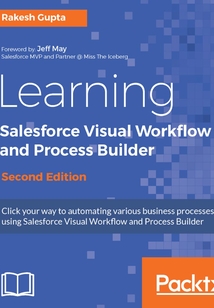首頁 > 經(jīng)濟 > 統(tǒng)計 審計 > Learning Salesforce Visual Workflow and Process Builder(Second Edition)
最新章節(jié)
- Summary
- Exercises
- A few points to remember
- Adding a retURL to custom button
- Hands on 7 - redirect Flows that render in Lightning Runtime
- Hands on 6 - displaying a two-column Flow through a custom button
品牌:中圖公司
上架時間:2021-07-09 18:33:41
出版社:Packt Publishing
本書數(shù)字版權(quán)由中圖公司提供,并由其授權(quán)上海閱文信息技術(shù)有限公司制作發(fā)行
- Summary 更新時間:2021-07-09 20:58:23
- Exercises
- A few points to remember
- Adding a retURL to custom button
- Hands on 7 - redirect Flows that render in Lightning Runtime
- Hands on 6 - displaying a two-column Flow through a custom button
- Enabling custom record page for your Lightning Experience users
- Hands on 5 - displaying two columns Flows
- Hands on 4 - embedding a Flow into a Lightning Record Page
- Hands on 3- enabling Lightning App Pages to Salesforce1 and Lightning Experience users
- Hands on 2 - embedding a Flow into a Lightning App Page
- Hands on 1 - enabling a Flow in Lightning skin
- Lightning runtime experience for Flows
- Enabling Flows to Work with Lightning Experience
- Summary
- Exercises
- A few points to remember
- Hands on 9 - queuing a job for the next day
- Hands on 8 - creating a recurring job using a time-dependent workflow and Process Builder
- Hands on 7 - creating scheduled jobs using a Flow
- Launching the Flow from Process Builder
- Hands on 6 - using custom metadata types in a Flow
- Checking time-dependent actions from Flow
- Launching the Flow from Process Builder
- Hands on 5 - adding a Wait element to a Flow
- Adding a Subflow element to a Flow
- Creating a master Flow
- Hands on 4 - understanding Subflow and the Wait element
- Hands on 3 - setting the Login Flow finish behavior
- Connecting a Login Flow to a profile
- Hands on 2 - displaying messages after login
- Hands on 1 - creating an unmanaged package
- Deploying using Change Sets
- Distributing or deploying Flows and Processes
- Building Applications without Code
- Summary
- Exercises
- A few points to remember
- Creating a master process to call a invocable process
- Hands on 9 - creating reusable processes using invocable process
- Reordering the criteria node in Process Builder
- Hands on 8 - executing multiple criteria of a process
- Hands on 7 - scheduling multiple groups of actions
- Hands on 6 - defining additional conditions when updating records
- Creating a custom permission
- Hands on 5 - bypass processes using Custom Permission
- Hands on 4 - calling an Apex class from Process Builder
- Hands on 3 - using a Quick action to add a record to a Chatter group
- Creating a custom label
- Hands on 2 - using custom labels in Process Builder
- Hands on 1 - using Workbench to get all the details of a process
- Using Audit Trail to track setup changes in a Process or a Flow
- An overview of process management
- Building Efficient and Performance Optimized Processes
- Summary
- Exercises
- A few points to remember
- Hands on 8 - calling a Flow from Process Builder
- Hands on 7 - submitting a record to an Approval Process
- Hands on 6 - checking time-dependent actions from Process Builder
- Hands on 5 - sending an e-mail to the opportunity owner
- Hands on 4 - posting opportunity details to the Chatter group
- Adding an Apex plugin to your Process
- Hands on 3 - cloning a Process
- Hands on 2 - auto update child records
- Deleting a Process version
- Deactivating a Process
- Activating a Process
- Adding an action to a Process
- Adding process criteria
- Adding an object and evaluation criteria
- Creating a Process
- Hands on 1 - auto create a child record
- Creating applications with Process Builder
- Differences between Process Builder and other tools
- Actions available in Process Builder
- An overview of the Process Builder user interface
- Browser requirements for using Process Builder
- Business problems
- An overview of Process Builder
- Developing Applications with Process Builder
- Summary
- Exercises
- A few points to remember
- Cross-object field references in polymorphic relationships
- Cross-object field references in simple relationships
- Referencing a cross-object field in Flow
- Hands on 8 - using cross-object fields in Flow
- Hands on 7 - using Flow to save the data from Visualforce page
- Hands on 6 - invoking a Flow using an Inline Visualforce page
- Calling a Flow using the custom controller
- With the custom controller
- With the standard controller
- Without a controller
- Hands on 5 - setting Flow variables value from a Visualforce page
- Through publisher actions
- Through the Salesforce1 navigation menu
- Hands on 4 - accessing a Flow through Salesforce1
- Using a controller
- Using the $Page variable
- Using the URLFOR function
- Hands on 3 - setting finish behavior on the Visualforce page
- Customizing the Flow user interface
- Hands on 2 - open a Flow for unauthenticated access
- Adding the Fast Create element to a Flow
- Adding an Assignment element to a Flow
- Adding the Loop element to a Flow
- Adding the Fast Lookup element to a Flow
- Hands on 1 - copying the record followers
- Automating your business process
- Invoking a Flow using Process Builder
- Embedding a Flow into a Visualforce page
- Debugging insufficient privileges on the custom button/link
- Who can run the Flow and how
- Setting the debug log filter
- Debug log
- Using debug screens
- Inbuilt debugging tools
- On screen debugging
- Debugging your Flow
- Debugging and New Ways to Call a Flow
- Summary
- Exercises
- A few points to remember
- Hands on 10 - conditional execution of a Flow with JavaScript
- Hands on 9 - creating a custom error message
- Hands on 8 - sending an e-mail
- Hands on 7 - saving data from a feedback form
- Hands on 6 - adding an image to Display Text
- Adding the Record Lookup element to a Flow
- Saving a Flow as a different version
- Hands on 5 - adding Flow to the home page layout
- Adding the Record Delete element to a Flow
- Hands on 4 - cleaning Chatter group feed
- Adding Record Update elements to a Flow
- Hands on 3 - quickly update an account record
- Setting the finish location or redirecting the URL for a Flow
- Passing values to Flow variables through a URL
- Activating a version of a Flow
- Adding a record to a parent
- Hands on 2 - adding leads to a campaign
- Adding the Record Create element to a Flow
- Hands on 1 - creating leads
- Manipulating the data
- Creating a Text Template
- Creating a constant
- Creating the building blocks of a Flow
- Manipulating Records in Visual Workflow
- Summary
- Exercises
- A few points to remember
- Adding a Picklist choice to a Flow
- Hands on 5 - creating an opportunity form
- Adding a Dynamic Record choice to a Flow
- Hands on 4 - displaying related records based on search functionality
- Adding a choice to a Flow
- Adding a Decision element
- Hands on 3 - displaying a feedback form based on conditions
- Connecting the Flow elements
- Hands on 2 - real estate commission calculator
- Running a Flow
- Saving a Flow
- Setting the Start element in a Flow
- Removing fields from the Screen element
- Adding fields to the Screen element
- Creating a Screen element
- Hands on 1 - displaying a logged-in user ID
- Designing the Flow
- Allowing users to pause Flows
- Creating an SObject Collection Variable
- Creating an SObject Variable
- Adding values to a collection variable
- Creating a collection variable
- Creating a variable
- Creating the building blocks of Flow
- Creating Flow through Point and Click
- Summary
- Logging in to Salesforce.com
- Creating an Admin playground account
- Visual Workflow outcome behavior
- The various ways to invoke a Flow
- Flow connectors
- Flow resources
- Flow elements
- An overview of the building blocks of Visual Workflow
- An overview of the Cloud Flow Designer
- An overview of the Visual Workflow lifecycle
- System requirements for using Visual Workflow
- The benefits of Visual Workflow
- Solution 2 - a combination of Visual Workflow and Process Builder
- Solution 1 - using Apex
- Business use case 2
- Solution 3- using Process Builder
- Solution 2 - a combination of Visual Workflow and Process Builder
- Solution 1 - using an Apex trigger
- Business use case 1
- Business problems
- Getting Started with Visual Workflow
- Questions
- Piracy
- Errata
- Downloading the example code
- Customer support
- Reader feedback
- Conventions
- Who this book is for
- What you need for this book
- What this book covers
- Preface
- Customer Feedback
- www.PacktPub.com
- About the Reviewer
- About the Author
- Foreword
- Credits
- Title Page
- coverpage
- coverpage
- Title Page
- Credits
- Foreword
- About the Author
- About the Reviewer
- www.PacktPub.com
- Customer Feedback
- Preface
- What this book covers
- What you need for this book
- Who this book is for
- Conventions
- Reader feedback
- Customer support
- Downloading the example code
- Errata
- Piracy
- Questions
- Getting Started with Visual Workflow
- Business problems
- Business use case 1
- Solution 1 - using an Apex trigger
- Solution 2 - a combination of Visual Workflow and Process Builder
- Solution 3- using Process Builder
- Business use case 2
- Solution 1 - using Apex
- Solution 2 - a combination of Visual Workflow and Process Builder
- The benefits of Visual Workflow
- System requirements for using Visual Workflow
- An overview of the Visual Workflow lifecycle
- An overview of the Cloud Flow Designer
- An overview of the building blocks of Visual Workflow
- Flow elements
- Flow resources
- Flow connectors
- The various ways to invoke a Flow
- Visual Workflow outcome behavior
- Creating an Admin playground account
- Logging in to Salesforce.com
- Summary
- Creating Flow through Point and Click
- Creating the building blocks of Flow
- Creating a variable
- Creating a collection variable
- Adding values to a collection variable
- Creating an SObject Variable
- Creating an SObject Collection Variable
- Allowing users to pause Flows
- Designing the Flow
- Hands on 1 - displaying a logged-in user ID
- Creating a Screen element
- Adding fields to the Screen element
- Removing fields from the Screen element
- Setting the Start element in a Flow
- Saving a Flow
- Running a Flow
- Hands on 2 - real estate commission calculator
- Connecting the Flow elements
- Hands on 3 - displaying a feedback form based on conditions
- Adding a Decision element
- Adding a choice to a Flow
- Hands on 4 - displaying related records based on search functionality
- Adding a Dynamic Record choice to a Flow
- Hands on 5 - creating an opportunity form
- Adding a Picklist choice to a Flow
- A few points to remember
- Exercises
- Summary
- Manipulating Records in Visual Workflow
- Creating the building blocks of a Flow
- Creating a constant
- Creating a Text Template
- Manipulating the data
- Hands on 1 - creating leads
- Adding the Record Create element to a Flow
- Hands on 2 - adding leads to a campaign
- Adding a record to a parent
- Activating a version of a Flow
- Passing values to Flow variables through a URL
- Setting the finish location or redirecting the URL for a Flow
- Hands on 3 - quickly update an account record
- Adding Record Update elements to a Flow
- Hands on 4 - cleaning Chatter group feed
- Adding the Record Delete element to a Flow
- Hands on 5 - adding Flow to the home page layout
- Saving a Flow as a different version
- Adding the Record Lookup element to a Flow
- Hands on 6 - adding an image to Display Text
- Hands on 7 - saving data from a feedback form
- Hands on 8 - sending an e-mail
- Hands on 9 - creating a custom error message
- Hands on 10 - conditional execution of a Flow with JavaScript
- A few points to remember
- Exercises
- Summary
- Debugging and New Ways to Call a Flow
- Debugging your Flow
- On screen debugging
- Inbuilt debugging tools
- Using debug screens
- Debug log
- Setting the debug log filter
- Who can run the Flow and how
- Debugging insufficient privileges on the custom button/link
- Embedding a Flow into a Visualforce page
- Invoking a Flow using Process Builder
- Automating your business process
- Hands on 1 - copying the record followers
- Adding the Fast Lookup element to a Flow
- Adding the Loop element to a Flow
- Adding an Assignment element to a Flow
- Adding the Fast Create element to a Flow
- Hands on 2 - open a Flow for unauthenticated access
- Customizing the Flow user interface
- Hands on 3 - setting finish behavior on the Visualforce page
- Using the URLFOR function
- Using the $Page variable
- Using a controller
- Hands on 4 - accessing a Flow through Salesforce1
- Through the Salesforce1 navigation menu
- Through publisher actions
- Hands on 5 - setting Flow variables value from a Visualforce page
- Without a controller
- With the standard controller
- With the custom controller
- Calling a Flow using the custom controller
- Hands on 6 - invoking a Flow using an Inline Visualforce page
- Hands on 7 - using Flow to save the data from Visualforce page
- Hands on 8 - using cross-object fields in Flow
- Referencing a cross-object field in Flow
- Cross-object field references in simple relationships
- Cross-object field references in polymorphic relationships
- A few points to remember
- Exercises
- Summary
- Developing Applications with Process Builder
- An overview of Process Builder
- Business problems
- Browser requirements for using Process Builder
- An overview of the Process Builder user interface
- Actions available in Process Builder
- Differences between Process Builder and other tools
- Creating applications with Process Builder
- Hands on 1 - auto create a child record
- Creating a Process
- Adding an object and evaluation criteria
- Adding process criteria
- Adding an action to a Process
- Activating a Process
- Deactivating a Process
- Deleting a Process version
- Hands on 2 - auto update child records
- Hands on 3 - cloning a Process
- Adding an Apex plugin to your Process
- Hands on 4 - posting opportunity details to the Chatter group
- Hands on 5 - sending an e-mail to the opportunity owner
- Hands on 6 - checking time-dependent actions from Process Builder
- Hands on 7 - submitting a record to an Approval Process
- Hands on 8 - calling a Flow from Process Builder
- A few points to remember
- Exercises
- Summary
- Building Efficient and Performance Optimized Processes
- An overview of process management
- Using Audit Trail to track setup changes in a Process or a Flow
- Hands on 1 - using Workbench to get all the details of a process
- Hands on 2 - using custom labels in Process Builder
- Creating a custom label
- Hands on 3 - using a Quick action to add a record to a Chatter group
- Hands on 4 - calling an Apex class from Process Builder
- Hands on 5 - bypass processes using Custom Permission
- Creating a custom permission
- Hands on 6 - defining additional conditions when updating records
- Hands on 7 - scheduling multiple groups of actions
- Hands on 8 - executing multiple criteria of a process
- Reordering the criteria node in Process Builder
- Hands on 9 - creating reusable processes using invocable process
- Creating a master process to call a invocable process
- A few points to remember
- Exercises
- Summary
- Building Applications without Code
- Distributing or deploying Flows and Processes
- Deploying using Change Sets
- Hands on 1 - creating an unmanaged package
- Hands on 2 - displaying messages after login
- Connecting a Login Flow to a profile
- Hands on 3 - setting the Login Flow finish behavior
- Hands on 4 - understanding Subflow and the Wait element
- Creating a master Flow
- Adding a Subflow element to a Flow
- Hands on 5 - adding a Wait element to a Flow
- Launching the Flow from Process Builder
- Checking time-dependent actions from Flow
- Hands on 6 - using custom metadata types in a Flow
- Launching the Flow from Process Builder
- Hands on 7 - creating scheduled jobs using a Flow
- Hands on 8 - creating a recurring job using a time-dependent workflow and Process Builder
- Hands on 9 - queuing a job for the next day
- A few points to remember
- Exercises
- Summary
- Enabling Flows to Work with Lightning Experience
- Lightning runtime experience for Flows
- Hands on 1 - enabling a Flow in Lightning skin
- Hands on 2 - embedding a Flow into a Lightning App Page
- Hands on 3- enabling Lightning App Pages to Salesforce1 and Lightning Experience users
- Hands on 4 - embedding a Flow into a Lightning Record Page
- Hands on 5 - displaying two columns Flows
- Enabling custom record page for your Lightning Experience users
- Hands on 6 - displaying a two-column Flow through a custom button
- Hands on 7 - redirect Flows that render in Lightning Runtime
- Adding a retURL to custom button
- A few points to remember
- Exercises
- Summary 更新時間:2021-07-09 20:58:23