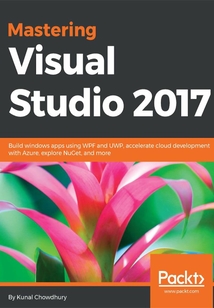最新章節
- Summary
- Rolling back your existing change set
- Creating code review request
- Undoing your local changes
- Committing your changes to the repository
- Performing check-out operation to a file
品牌:中圖公司
上架時間:2021-07-15 17:00:12
出版社:Packt Publishing
本書數字版權由中圖公司提供,并由其授權上海閱文信息技術有限公司制作發行
- Summary 更新時間:2021-07-15 17:27:37
- Rolling back your existing change set
- Creating code review request
- Undoing your local changes
- Committing your changes to the repository
- Performing check-out operation to a file
- Cloning an existing project folder
- Connecting to a Team Project
- Working with Team Projects
- Tagging your commits
- Reverting changes from remote branch
- Resetting a local branch to a previous state
- Undoing your changes
- Copying commits using Cherry-Pick
- Rebasing changes to rewrite the commit history
- Working with Git commit history
- Merging a Pull Request
- Reviewing an existing Pull Request
- Creating Pull Requests for code review
- Working with Pull Requests for code review
- Resolving merge conflicts
- Merging changes available in the remote repository to the local repository
- Fetching changes available in the remote repository
- Pushing changes to the remote repository
- Syncing changes between local and remote repositories
- Amending message to an existing commit
- Discarding uncommitted changes
- Committing changes to the local repository
- Staging changes to local repository
- Working with changes staging and commits
- Deleting an existing branch
- Pushing a local branch to remote
- Switching to a different branch
- Creating a new local branch
- Working with Git branches
- Reviewing the Git configuration settings
- Cloning an existing repository
- Creating a new repository
- Getting started with Git repositories
- Connecting to the source control servers
- Installing Git for Visual Studio 2017
- Working with Git repositories
- Working with Source Controls
- Summary
- Scaling App Service plan
- Integrating the API call
- Creating the Model and Service Client
- Integrating Mobile App Service in a Windows application
- Creating a SQL Database
- Adding SQL data connection
- Preparing Azure Mobile App for data connectivity
- Creating Azure Mobile App
- Building a Mobile App Service
- Updating an existing Azure website from Visual Studio
- Publishing the web application to cloud
- Creating an ASP.NET Web Application
- Creating an Azure website from Visual Studio
- Managing Azure websites (Web Apps) from the portal
- Creating an App Service plan
- Creating a web application
- Creating an Azure website from portal
- Configuring Visual Studio 2017 for Azure development
- Creating your free Azure account
- Software as a Service
- Platform as a Service
- Infrastructure as a Service
- Understanding the cloud computing basics
- Accelerate Cloud Development with Microsoft Azure
- Summary
- Navigating to failed tests
- Live Unit Testing with an example
- Understanding the package config
- Getting started with configuring the testing project
- Unit testing with Visual Studio 2017
- Including and excluding test methods/projects
- Starting/pausing the Live Unit Testing
- General settings of Live Unit Testing in Visual Studio
- Installing Live Unit Testing component
- Configuring Visual Studio 2017 for Live Unit Testing
- Integration of Live Unit Testing in Test Explorer
- Understanding the coverage information shown in editor
- Unit testing framework support
- Overview of Live Unit Testing in Visual Studio 2017
- Live Unit Testing with Visual Studio 2017
- Summary
- Enabling UI debugging tools for XAML
- Inspecting XAML properties on Live Visual Tree
- Overview of XAML debugging
- Debugging XAML application UI
- Debugging an already running process
- Using the new Run to Click feature in Visual Studio 2017
- Using the Visual Studio Diagnostics Tools
- Using the Immediate Window while debugging your code
- Using debugger to display debugging information
- Importing/exporting Data Tips
- Using visualizers to display complex Data Tips
- The Watch window
- The Locals window
- The Autos window
- Inspecting Data Tips in various watch windows
- Pinning/unpinning Data Tips for better debugging
- Using the Data Tips while debugging
- Exporting/importing breakpoints
- Managing breakpoints using the Breakpoints window
- Adding labels to breakpoints
- Adding actions to breakpoints
- Using breakpoint filters
- Using breakpoint hit counters
- Using conditional expressions
- Adding conditions to breakpoints
- Debugger execution steps
- Organizing breakpoints in code
- Debugging C# source code using breakpoints
- Overview of Visual Studio debugger tools
- Debugging Applications with Visual Studio 2017
- Summary
- Managing your NuGet packages
- Publishing NuGet package to NuGet store
- Testing the NuGet package locally
- Building a NuGet Package with package references
- Building the NuGet Package from Visual Studio 2017
- Editing the metadata of the project
- Creating a NuGet package library for .NET Standard
- Building NuGet package with dependencies
- Building NuGet Package for multiple .NET Frameworks
- Building the NuGet Package
- Creating the metadata in NuGet spec file
- Creating a NuGet package library for .NET Framework
- Overview to NuGet package manager
- Managing NuGet Packages
- Summary
- Creating building and publishing a .NET Core web app to Microsoft Azure
- Self-Contained Deployments
- Framework-Dependent Deployments
- Publishing a .NET Core application using Visual Studio 2017
- Creating .NET Core applications using Visual Studio
- Creating a unit testing project
- Creating an ASP.NET Core application
- Self-Contained Deployments
- Framework-Dependent Deployments
- Publishing a .NET Core application
- Running a .NET Core application
- Building a .NET Core project or solution
- Resolving dependencies in the .NET Core application
- Creating a solution file and adding projects in it
- Creating a .NET Core class library
- Creating a .NET Core console app
- A quick lap around the .NET Core commands
- Installation of .NET Core with Visual Studio 2017
- Overview of .NET Core
- Building Applications with .NET Core
- Summary
- Preparing UWP apps to publish to Windows Store
- Generating visual assets using the new Manifest Designer
- Exposing properties from a custom control
- Creating the custom control
- Building your own XAML control
- Inheriting a style from another style
- Defining a style as a resource
- Application designing with the XAML style
- The FlipView control
- The ListView control
- The GridView control
- Data manipulation in a view
- The VariableSizedWrapGrid class
- The relative panels
- Defining XAML page layouts
- Designing UWP applications
- Creating building and running the application
- Setting up the developer mode
- Setting up the development environment for first use
- Building your first UWP application
- Getting started with UWP app development
- Revealing the UI elements
- Replacing the UI Elements
- Reflowing of UI elements
- Resizing the UI
- Repositioning of controls
- Universal styles
- Universal controls
- Effective pixels
- Effective scaling
- Generic design principles of UWP apps
- Getting started with Universal Windows Platform
- Building Applications for Windows 10 Using UWP Tools
- Summary
- Event trigger
- Multidata trigger
- Data trigger
- Multi trigger
- Property trigger
- Using triggers in WPF
- Using Converters while data binding
- Data binding in WPF
- WPF property system
- Using UniformGrid to place elements in uniform cells
- Using the WrapPanel to automatically reposition
- Using WPF DockPanel to dock child elements
- Using Canvas as a panel
- Using StackPanel to define stacked layout
- Using Grid as a WPF panel
- Layouts in WPF
- Command-line parameters in WPF application
- Adding controls in XAML
- Getting familiar with XAML Designer
- Understanding the WPF project structure
- Getting started with WPF project
- Building your first WPF application
- The code behind file of an XAML page
- Working with inline code in XAML pages
- Understanding the XAML namespaces
- Event attribute syntax
- Collection syntax
- Content syntax
- Property element syntax
- Property attribute syntax
- Object element syntax
- The XAML overview
- Types of WPF applications
- OS Core
- Media Integration Library
- Common Language Runtime
- Presentation Core
- Presentation Framework
- The WPF architecture
- Building Applications for Windows Using XAML Tools
- Summary
- Uses of the generalized async return types
- Getting to know about deconstruction syntax
- New changes with the out variables
- Changes to the expression-bodied members
- Changes to the throw expression
- New changes to tuples
- The ref returns and locals
- Switch statements with pattern matching
- The Is expression with pattern matching
- Getting to know about pattern matching
- The new digit separators
- Literal improvements in C# 7.0
- Local functions or nested functions
- What is New in C# 7.0?
- Summary
- Updates to Diagnostic Tools
- Add conditions to Exception Settings
- The new exception helper
- Improved Attach to Process with process filtering
- The Run to Click feature
- Acquiring tools and features by using In-Product Acquisition
- Connected Services
- Lightweight solution loading
- Open folders in a convenient way
- The Roaming Extension Manager feature
- Editor config
- Structural guide lines
- Changes to Find All References of an instance
- The improved code navigation tool
- Overview to the redesigned start page
- The new features and enhancements to the Visual Studio IDE
- Signing in to Visual Studio 2017
- Uninstalling Visual Studio 2017 installation
- Modifying your existing Visual Studio 2017 installation
- Installing Visual Studio 2017 from the command line
- Creating an offline installer of Visual Studio 2017
- Installation using the online installer
- Overview of the new installation experience
- The new installation experience
- What is New in Visual Studio 2017 IDE?
- Questions
- Piracy
- Errata
- Downloading the color images of this book
- Downloading the example code
- Customer support
- Reader feedback
- Conventions
- Who this book is for
- What you need for this book
- What this book covers
- Preface
- Customer Feedback
- Why subscribe?
- www.PacktPub.com
- About the Reviewer
- About the Author
- Credits
- Mastering Visual Studio 2017
- Copyright
- Title Page
- cover
- cover
- Title Page
- Copyright
- Mastering Visual Studio 2017
- Credits
- About the Author
- About the Reviewer
- www.PacktPub.com
- Why subscribe?
- Customer Feedback
- Preface
- What this book covers
- What you need for this book
- Who this book is for
- Conventions
- Reader feedback
- Customer support
- Downloading the example code
- Downloading the color images of this book
- Errata
- Piracy
- Questions
- What is New in Visual Studio 2017 IDE?
- The new installation experience
- Overview of the new installation experience
- Installation using the online installer
- Creating an offline installer of Visual Studio 2017
- Installing Visual Studio 2017 from the command line
- Modifying your existing Visual Studio 2017 installation
- Uninstalling Visual Studio 2017 installation
- Signing in to Visual Studio 2017
- The new features and enhancements to the Visual Studio IDE
- Overview to the redesigned start page
- The improved code navigation tool
- Changes to Find All References of an instance
- Structural guide lines
- Editor config
- The Roaming Extension Manager feature
- Open folders in a convenient way
- Lightweight solution loading
- Connected Services
- Acquiring tools and features by using In-Product Acquisition
- The Run to Click feature
- Improved Attach to Process with process filtering
- The new exception helper
- Add conditions to Exception Settings
- Updates to Diagnostic Tools
- Summary
- What is New in C# 7.0?
- Local functions or nested functions
- Literal improvements in C# 7.0
- The new digit separators
- Getting to know about pattern matching
- The Is expression with pattern matching
- Switch statements with pattern matching
- The ref returns and locals
- New changes to tuples
- Changes to the throw expression
- Changes to the expression-bodied members
- New changes with the out variables
- Getting to know about deconstruction syntax
- Uses of the generalized async return types
- Summary
- Building Applications for Windows Using XAML Tools
- The WPF architecture
- Presentation Framework
- Presentation Core
- Common Language Runtime
- Media Integration Library
- OS Core
- Types of WPF applications
- The XAML overview
- Object element syntax
- Property attribute syntax
- Property element syntax
- Content syntax
- Collection syntax
- Event attribute syntax
- Understanding the XAML namespaces
- Working with inline code in XAML pages
- The code behind file of an XAML page
- Building your first WPF application
- Getting started with WPF project
- Understanding the WPF project structure
- Getting familiar with XAML Designer
- Adding controls in XAML
- Command-line parameters in WPF application
- Layouts in WPF
- Using Grid as a WPF panel
- Using StackPanel to define stacked layout
- Using Canvas as a panel
- Using WPF DockPanel to dock child elements
- Using the WrapPanel to automatically reposition
- Using UniformGrid to place elements in uniform cells
- WPF property system
- Data binding in WPF
- Using Converters while data binding
- Using triggers in WPF
- Property trigger
- Multi trigger
- Data trigger
- Multidata trigger
- Event trigger
- Summary
- Building Applications for Windows 10 Using UWP Tools
- Getting started with Universal Windows Platform
- Generic design principles of UWP apps
- Effective scaling
- Effective pixels
- Universal controls
- Universal styles
- Repositioning of controls
- Resizing the UI
- Reflowing of UI elements
- Replacing the UI Elements
- Revealing the UI elements
- Getting started with UWP app development
- Building your first UWP application
- Setting up the development environment for first use
- Setting up the developer mode
- Creating building and running the application
- Designing UWP applications
- Defining XAML page layouts
- The relative panels
- The VariableSizedWrapGrid class
- Data manipulation in a view
- The GridView control
- The ListView control
- The FlipView control
- Application designing with the XAML style
- Defining a style as a resource
- Inheriting a style from another style
- Building your own XAML control
- Creating the custom control
- Exposing properties from a custom control
- Generating visual assets using the new Manifest Designer
- Preparing UWP apps to publish to Windows Store
- Summary
- Building Applications with .NET Core
- Overview of .NET Core
- Installation of .NET Core with Visual Studio 2017
- A quick lap around the .NET Core commands
- Creating a .NET Core console app
- Creating a .NET Core class library
- Creating a solution file and adding projects in it
- Resolving dependencies in the .NET Core application
- Building a .NET Core project or solution
- Running a .NET Core application
- Publishing a .NET Core application
- Framework-Dependent Deployments
- Self-Contained Deployments
- Creating an ASP.NET Core application
- Creating a unit testing project
- Creating .NET Core applications using Visual Studio
- Publishing a .NET Core application using Visual Studio 2017
- Framework-Dependent Deployments
- Self-Contained Deployments
- Creating building and publishing a .NET Core web app to Microsoft Azure
- Summary
- Managing NuGet Packages
- Overview to NuGet package manager
- Creating a NuGet package library for .NET Framework
- Creating the metadata in NuGet spec file
- Building the NuGet Package
- Building NuGet Package for multiple .NET Frameworks
- Building NuGet package with dependencies
- Creating a NuGet package library for .NET Standard
- Editing the metadata of the project
- Building the NuGet Package from Visual Studio 2017
- Building a NuGet Package with package references
- Testing the NuGet package locally
- Publishing NuGet package to NuGet store
- Managing your NuGet packages
- Summary
- Debugging Applications with Visual Studio 2017
- Overview of Visual Studio debugger tools
- Debugging C# source code using breakpoints
- Organizing breakpoints in code
- Debugger execution steps
- Adding conditions to breakpoints
- Using conditional expressions
- Using breakpoint hit counters
- Using breakpoint filters
- Adding actions to breakpoints
- Adding labels to breakpoints
- Managing breakpoints using the Breakpoints window
- Exporting/importing breakpoints
- Using the Data Tips while debugging
- Pinning/unpinning Data Tips for better debugging
- Inspecting Data Tips in various watch windows
- The Autos window
- The Locals window
- The Watch window
- Using visualizers to display complex Data Tips
- Importing/exporting Data Tips
- Using debugger to display debugging information
- Using the Immediate Window while debugging your code
- Using the Visual Studio Diagnostics Tools
- Using the new Run to Click feature in Visual Studio 2017
- Debugging an already running process
- Debugging XAML application UI
- Overview of XAML debugging
- Inspecting XAML properties on Live Visual Tree
- Enabling UI debugging tools for XAML
- Summary
- Live Unit Testing with Visual Studio 2017
- Overview of Live Unit Testing in Visual Studio 2017
- Unit testing framework support
- Understanding the coverage information shown in editor
- Integration of Live Unit Testing in Test Explorer
- Configuring Visual Studio 2017 for Live Unit Testing
- Installing Live Unit Testing component
- General settings of Live Unit Testing in Visual Studio
- Starting/pausing the Live Unit Testing
- Including and excluding test methods/projects
- Unit testing with Visual Studio 2017
- Getting started with configuring the testing project
- Understanding the package config
- Live Unit Testing with an example
- Navigating to failed tests
- Summary
- Accelerate Cloud Development with Microsoft Azure
- Understanding the cloud computing basics
- Infrastructure as a Service
- Platform as a Service
- Software as a Service
- Creating your free Azure account
- Configuring Visual Studio 2017 for Azure development
- Creating an Azure website from portal
- Creating a web application
- Creating an App Service plan
- Managing Azure websites (Web Apps) from the portal
- Creating an Azure website from Visual Studio
- Creating an ASP.NET Web Application
- Publishing the web application to cloud
- Updating an existing Azure website from Visual Studio
- Building a Mobile App Service
- Creating Azure Mobile App
- Preparing Azure Mobile App for data connectivity
- Adding SQL data connection
- Creating a SQL Database
- Integrating Mobile App Service in a Windows application
- Creating the Model and Service Client
- Integrating the API call
- Scaling App Service plan
- Summary
- Working with Source Controls
- Working with Git repositories
- Installing Git for Visual Studio 2017
- Connecting to the source control servers
- Getting started with Git repositories
- Creating a new repository
- Cloning an existing repository
- Reviewing the Git configuration settings
- Working with Git branches
- Creating a new local branch
- Switching to a different branch
- Pushing a local branch to remote
- Deleting an existing branch
- Working with changes staging and commits
- Staging changes to local repository
- Committing changes to the local repository
- Discarding uncommitted changes
- Amending message to an existing commit
- Syncing changes between local and remote repositories
- Pushing changes to the remote repository
- Fetching changes available in the remote repository
- Merging changes available in the remote repository to the local repository
- Resolving merge conflicts
- Working with Pull Requests for code review
- Creating Pull Requests for code review
- Reviewing an existing Pull Request
- Merging a Pull Request
- Working with Git commit history
- Rebasing changes to rewrite the commit history
- Copying commits using Cherry-Pick
- Undoing your changes
- Resetting a local branch to a previous state
- Reverting changes from remote branch
- Tagging your commits
- Working with Team Projects
- Connecting to a Team Project
- Cloning an existing project folder
- Performing check-out operation to a file
- Committing your changes to the repository
- Undoing your local changes
- Creating code review request
- Rolling back your existing change set
- Summary 更新時間:2021-07-15 17:27:37