舉報 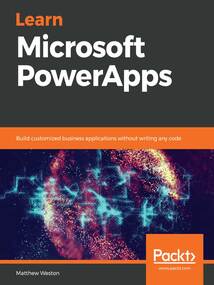
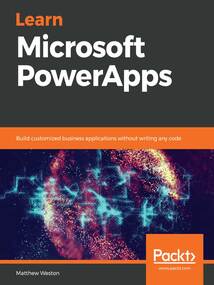
會員
Learn Microsoft PowerApps
MicrosoftPowerAppsprovidesamodernapproachtobuildingbusinessapplicationsformobile,tablet,andbrowser.LearnMicrosoftPowerAppswillguideyouincreatingpowerfulandproductiveappsthatwilladdvaluetoyourorganizationbyhelpingyoutransformoldandinefficientprocessesandworkflows.StartingwithanintroductiontoPowerApps,thisbookwillhelpyousetupandconfigureyourfirstapplication.You’llexploreavarietyofbuilt-intemplatesandunderstandthekeydifferencebetweentypesofapplicationssuchascanvasandmodel-drivenapps,whichareusedtocreateappsforspecificbusinessscenarios.Inadditiontothis,you’lllearnhowtogenerateandintegrateappsdirectlywithSharePoint,andgainanunderstandingofPowerAppskeycomponentssuchasconnectorsandformulas.Asyouadvance,you’llbeabletousevariouscontrolsanddatasources,includingtechnologiessuchasGPS,andcombinethemtocreateaniterativeapp.Finally,thebookwillhelpyouunderstandhowPowerAppscanuseseveralMicrosoftPowerAutomateandAzurefunctionalitiestoimproveyourapplications.BytheendofthisPowerAppsbook,you’llbereadytoconfidentlydeveloplightweightbusinessapplicationswithminimalcode.
最新章節
- Leave a review - let other readers know what you think
- Other Books You May Enjoy
- Chapter 17
- Chapter 16
- Chapter 15
- Chapter 14
品牌:中圖公司
上架時間:2021-06-24 12:03:17
出版社:Packt Publishing
本書數字版權由中圖公司提供,并由其授權上海閱文信息技術有限公司制作發行
- Leave a review - let other readers know what you think 更新時間:2021-06-24 12:09:24
- Other Books You May Enjoy
- Chapter 17
- Chapter 16
- Chapter 15
- Chapter 14
- Chapter 13
- Chapter 12
- Chapter 11
- Chapter 10
- Chapter 9
- Chapter 8
- Chapter 7
- Chapter 6
- Chapter 5
- Chapter 4
- Chapter 3
- Chapter 2
- Chapter 1
- Assessments
- Questions
- Summary
- Activity 2: Setting a DLP policy
- Activity 1: Creating an environment
- Lab 16
- Creating data loss prevention policies
- Introducing data loss prevention
- Working with security within a database
- Working with security with no database
- Setting security on the environment
- Creating environments
- Viewing your environments
- Introducing environments
- Technical requirements
- Exploring Environments within Our Tenancy
- Section 5: Governing PowerApps
- Questions
- Summary
- Activity 2: Building the model-driven app
- Activity 1: Creating Views
- Lab 15
- Using your model-driven app
- Creating a model-driven app from scratch
- Creating Dashboards
- Creating charts
- Creating Dashboards and Charts
- Creating Forms
- Creating Views
- Introducing Views Forms and Dashboards
- Technical requirements
- Creating Model-Driven Apps
- Further reading
- Questions
- Summary
- Activity 2: Modeling data
- Activity 1: Creating the database
- Lab 14
- Building a model-driven app
- Creating entity relationships
- Creating Fields
- Creating an entity
- Modeling data
- Exploring an entity
- Introducing entities
- Understanding the CDM
- Creating the CDS database
- Understanding the CDS
- Technical requirements
- Introducing Model-Driven Apps
- Section 4: Working with Model-Driven Apps
- Further reading
- Questions
- Summary
- Activity 3: Adding add and remove functionality
- Activity 2: Displaying the group users
- Activity 1: Creating the security group
- Lab 13
- Creating an Azure Function
- Using a queue
- Using Azure Functions
- Getting the job's output
- Calling CreateJob
- Using Azure Automation in PowerApps
- Using runbooks
- Storing variables
- Storing credentials
- Installing modules
- Preparing your automation account for use
- Creating an Azure Automation account
- Implementing Azure Automation
- Integrating with Azure Active Directory
- Utilizing Azure resources
- Technical requirements
- Using Azure with PowerApps
- Further reading
- Questions
- Summary
- Activity 3: Wiring up PowerApps
- Activity 2: Creating a Flow
- Activity 1: Updating the data source
- Lab 12
- Using Power Automate to process data
- Returning data from Flow
- Creating a Flow from within PowerApps
- Calling a Flow within PowerApps
- Testing your Flow
- Requesting data from PowerApps
- Creating Flows from scratch
- Creating a Flow from templates
- Creating Flows through the Azure portal
- Understanding Flows
- Technical requirements
- Using Power Automate with PowerApps
- Questions
- Summary
- Activity 4: Synchronizing changes
- Activity 3: Tracking new additions while offline
- Activity 2: Adding data to an offline cache
- Activity 1: Adding a connection indicator
- Lab 11
- Synchronizing online and offline data
- Working offline
- Implementing the on-start process
- Implementing offline capability
- Loading data from the local cache
- Saving data locally
- Working with local data
- Detecting a connection state
- Technical requirements
- Working Offline
- Questions
- Summary
- Activity 3: Creating the link
- Activity 2: Creating the Administrators view screen
- Activity 1: Creating the collection
- Lab 10
- Implementing security with AAD security groups
- Storing access lists within the app
- Applying in-app security
- Securing your data
- Securing your PowerApp
- Technical requirements
- Securing Your PowerApps
- Questions
- Summary
- Activity 3: Updating the app to scan and store barcode data
- Activity 2: Updating the PowerApp to capture a photo
- Activity 1: Updating the data source
- Lab 9
- Understanding the barcode scanner
- Using the Add picture control
- Capturing from an icon
- Capturing the camera image
- Using images with the camera control
- Understanding how to store images within PowerApps
- Technical requirements
- Working with Images and Barcodes
- Further reading
- Questions
- Summary
- Activity 4: Adding navigation
- Activity 3: Displaying a map
- Activity 2: Creating a new asset
- Activity 1: Updating the data source
- Lab 8
- Finding direction
- Finding the location
- Capturing geographic position
- Leveraging Google Maps
- Leveraging Bing maps
- Placing maps into your apps
- Technical requirements
- Using GPS in PowerApps
- Section 3: Extending the Capabilities of Your PowerApp
- Further reading
- Questions
- Summary
- Activity 3: Adding a list of assets
- Activity 2: Adding the data source to the app
- Activity 1: Preparing the data source
- Lab 7
- Creating a connector from within Postman
- Importing an OpenAPI file
- The Test tab
- The Definition tab
- The Security tab
- The General tab
- Creating a custom connector from scratch
- Introducing custom connectors
- Understanding premium connectors
- Interacting with actions
- Interacting with tables of data
- Understanding standard connectors
- Technical requirements
- Introducing Connectors
- Questions
- Summary
- Activity 3: Adding navigation
- Activity 2: Applying branding
- Activity 1: Creating the collections
- Lab 6
- Using forms
- Displaying data in a data table
- Displaying data in a gallery
- Displaying data as tables
- Updating collections
- Filling collections
- Creating and interacting with collections
- Technical requirements
- Working with Data
- Further reading
- Questions
- Summary
- Activity 3: Using conditions to change control behavior
- Activity 2: Using math to position a control
- Activity 1: Navigating to our new screen
- Lab 5
- Reviewing variables
- Context variables
- Global variables
- Variables
- Switch
- If
- Using conditions
- Calculating dates
- Formatting dates
- Working with dates
- Other numerical functions
- RoundUp and RoundDown
- Round
- Rounding
- Using numbers
- Regular expressions
- Searching and matching
- Replace and substitute
- Interacting with text
- Using the formula bar
- The function browser
- Technical requirements
- Exploring Formulas
- Questions
- Summary
- Activity 3: Inserting an enter button
- Activity 2: Adding the name of the app
- Activity 1: Building basic branding
- Lab 4
- Icon controls
- Gallery controls
- IMPORT and EXPORT
- TIMER
- RATING
- SLIDER
- Numerical inputs
- TOGGLE
- CHECK BOX
- Boolean controls
- RADIO
- LIST BOX
- COMBO BOX
- DROP DOWN
- Presenting multiple choices
- DATE PICKER
- BUTTON
- Controls
- PEN INPUT
- RICH TEXT EDITOR
- HTML text
- TEXT INPUT
- LABEL
- Text controls
- Control properties
- Technical requirements
- Exploring Controls
- Section 2: Developing Your PowerApp
- Questions
- Summary
- Activity 2: Pinning the app
- Activity 1: Installing the mobile app
- Lab 3
- Pinning to home
- Using the app
- Using the mobile app
- Adding a PowerApps tab
- Microsoft Teams
- Adding the PowerApp to SharePoint
- Getting the PowerApp ID
- Accessing your app through SharePoint Online
- Version history
- Publishing a PowerApp
- Technical requirements
- Publishing and Leveraging PowerApps
- Questions
- Summary
- Lab 2
- Publishing the app
- Advanced options
- Modifying forms
- Customizing forms
- Edit screen
- Detail screen
- Browse screen
- Exploring the auto-generated PowerApp
- Creating your app
- Preparing your list within SharePoint
- Technical requirements
- Creating Apps from SharePoint
- Questions
- Summary
- Saving the app
- Creating the identity of the app
- Activity 2: Creating a blank phone app
- Saving the app
- Creating the identity of the app
- Activity 1: Creating a blank tablet app
- Lab 1
- Experimental features
- Preview features
- Data row limit for non-delegable queries
- Accessing the Advanced settings
- Using the tablet app
- Using the phone app
- Accessing the Screen size + orientation setting
- Setting the icon
- Changing the name
- Accessing the App name + icon setting
- Changing the app settings
- Creating a tablet app
- Creating a mobile app
- Technical requirements
- Creating Your First Canvas PowerApp
- Further reading
- Questions
- Summary
- Advanced
- Properties
- Looking at the properties area
- Zoom
- Breadcrumb
- The PowerApps canvas
- Screen list
- App
- Screens browser
- PowerApps formula bar
- Action
- View
- Insert
- Home
- PowerApps Studio menus
- Using PowerApps Studio
- Help desk app
- Leave request app
- What are templates?
- Business logic
- Gateways
- Custom connectors
- Connections
- Option sets
- Entities
- The Data menu
- The Create screen
- The Apps screen
- The Learning Resources screen
- The Home screen
- The start screen
- Model-driven apps
- Canvas apps
- Understanding the types of apps
- Community Plan
- Per-app plan
- Per-user plans
- Seeded apps
- Understanding PowerApps licensing
- Understanding PowerApps
- Technical requirements
- Introducing PowerApps
- Section 1: Getting Started with PowerApps
- Reviews
- Get in touch
- Conventions used
- Code in Action
- Download the color images
- Download the example code files
- To get the most out of this book
- What this book covers
- Who this book is for
- Updates to PowerApps
- Preface
- Packt is searching for authors like you
- About the reviewers
- About the author
- Contributors
- Why subscribe?
- About Packt
- Dedication
- Learn Microsoft PowerApps
- Copyright and Credits
- Title Page
- coverpage
- coverpage
- Title Page
- Copyright and Credits
- Learn Microsoft PowerApps
- Dedication
- About Packt
- Why subscribe?
- Contributors
- About the author
- About the reviewers
- Packt is searching for authors like you
- Preface
- Updates to PowerApps
- Who this book is for
- What this book covers
- To get the most out of this book
- Download the example code files
- Download the color images
- Code in Action
- Conventions used
- Get in touch
- Reviews
- Section 1: Getting Started with PowerApps
- Introducing PowerApps
- Technical requirements
- Understanding PowerApps
- Understanding PowerApps licensing
- Seeded apps
- Per-user plans
- Per-app plan
- Community Plan
- Understanding the types of apps
- Canvas apps
- Model-driven apps
- The start screen
- The Home screen
- The Learning Resources screen
- The Apps screen
- The Create screen
- The Data menu
- Entities
- Option sets
- Connections
- Custom connectors
- Gateways
- Business logic
- What are templates?
- Leave request app
- Help desk app
- Using PowerApps Studio
- PowerApps Studio menus
- Home
- Insert
- View
- Action
- PowerApps formula bar
- Screens browser
- App
- Screen list
- The PowerApps canvas
- Breadcrumb
- Zoom
- Looking at the properties area
- Properties
- Advanced
- Summary
- Questions
- Further reading
- Creating Your First Canvas PowerApp
- Technical requirements
- Creating a mobile app
- Creating a tablet app
- Changing the app settings
- Accessing the App name + icon setting
- Changing the name
- Setting the icon
- Accessing the Screen size + orientation setting
- Using the phone app
- Using the tablet app
- Accessing the Advanced settings
- Data row limit for non-delegable queries
- Preview features
- Experimental features
- Lab 1
- Activity 1: Creating a blank tablet app
- Creating the identity of the app
- Saving the app
- Activity 2: Creating a blank phone app
- Creating the identity of the app
- Saving the app
- Summary
- Questions
- Creating Apps from SharePoint
- Technical requirements
- Preparing your list within SharePoint
- Creating your app
- Exploring the auto-generated PowerApp
- Browse screen
- Detail screen
- Edit screen
- Customizing forms
- Modifying forms
- Advanced options
- Publishing the app
- Lab 2
- Summary
- Questions
- Publishing and Leveraging PowerApps
- Technical requirements
- Publishing a PowerApp
- Version history
- Accessing your app through SharePoint Online
- Getting the PowerApp ID
- Adding the PowerApp to SharePoint
- Microsoft Teams
- Adding a PowerApps tab
- Using the mobile app
- Using the app
- Pinning to home
- Lab 3
- Activity 1: Installing the mobile app
- Activity 2: Pinning the app
- Summary
- Questions
- Section 2: Developing Your PowerApp
- Exploring Controls
- Technical requirements
- Control properties
- Text controls
- LABEL
- TEXT INPUT
- HTML text
- RICH TEXT EDITOR
- PEN INPUT
- Controls
- BUTTON
- DATE PICKER
- Presenting multiple choices
- DROP DOWN
- COMBO BOX
- LIST BOX
- RADIO
- Boolean controls
- CHECK BOX
- TOGGLE
- Numerical inputs
- SLIDER
- RATING
- TIMER
- IMPORT and EXPORT
- Gallery controls
- Icon controls
- Lab 4
- Activity 1: Building basic branding
- Activity 2: Adding the name of the app
- Activity 3: Inserting an enter button
- Summary
- Questions
- Exploring Formulas
- Technical requirements
- The function browser
- Using the formula bar
- Interacting with text
- Replace and substitute
- Searching and matching
- Regular expressions
- Using numbers
- Rounding
- Round
- RoundUp and RoundDown
- Other numerical functions
- Working with dates
- Formatting dates
- Calculating dates
- Using conditions
- If
- Switch
- Variables
- Global variables
- Context variables
- Reviewing variables
- Lab 5
- Activity 1: Navigating to our new screen
- Activity 2: Using math to position a control
- Activity 3: Using conditions to change control behavior
- Summary
- Questions
- Further reading
- Working with Data
- Technical requirements
- Creating and interacting with collections
- Filling collections
- Updating collections
- Displaying data as tables
- Displaying data in a gallery
- Displaying data in a data table
- Using forms
- Lab 6
- Activity 1: Creating the collections
- Activity 2: Applying branding
- Activity 3: Adding navigation
- Summary
- Questions
- Introducing Connectors
- Technical requirements
- Understanding standard connectors
- Interacting with tables of data
- Interacting with actions
- Understanding premium connectors
- Introducing custom connectors
- Creating a custom connector from scratch
- The General tab
- The Security tab
- The Definition tab
- The Test tab
- Importing an OpenAPI file
- Creating a connector from within Postman
- Lab 7
- Activity 1: Preparing the data source
- Activity 2: Adding the data source to the app
- Activity 3: Adding a list of assets
- Summary
- Questions
- Further reading
- Section 3: Extending the Capabilities of Your PowerApp
- Using GPS in PowerApps
- Technical requirements
- Placing maps into your apps
- Leveraging Bing maps
- Leveraging Google Maps
- Capturing geographic position
- Finding the location
- Finding direction
- Lab 8
- Activity 1: Updating the data source
- Activity 2: Creating a new asset
- Activity 3: Displaying a map
- Activity 4: Adding navigation
- Summary
- Questions
- Further reading
- Working with Images and Barcodes
- Technical requirements
- Understanding how to store images within PowerApps
- Using images with the camera control
- Capturing the camera image
- Capturing from an icon
- Using the Add picture control
- Understanding the barcode scanner
- Lab 9
- Activity 1: Updating the data source
- Activity 2: Updating the PowerApp to capture a photo
- Activity 3: Updating the app to scan and store barcode data
- Summary
- Questions
- Securing Your PowerApps
- Technical requirements
- Securing your PowerApp
- Securing your data
- Applying in-app security
- Storing access lists within the app
- Implementing security with AAD security groups
- Lab 10
- Activity 1: Creating the collection
- Activity 2: Creating the Administrators view screen
- Activity 3: Creating the link
- Summary
- Questions
- Working Offline
- Technical requirements
- Detecting a connection state
- Working with local data
- Saving data locally
- Loading data from the local cache
- Implementing offline capability
- Implementing the on-start process
- Working offline
- Synchronizing online and offline data
- Lab 11
- Activity 1: Adding a connection indicator
- Activity 2: Adding data to an offline cache
- Activity 3: Tracking new additions while offline
- Activity 4: Synchronizing changes
- Summary
- Questions
- Using Power Automate with PowerApps
- Technical requirements
- Understanding Flows
- Creating Flows through the Azure portal
- Creating a Flow from templates
- Creating Flows from scratch
- Requesting data from PowerApps
- Testing your Flow
- Calling a Flow within PowerApps
- Creating a Flow from within PowerApps
- Returning data from Flow
- Using Power Automate to process data
- Lab 12
- Activity 1: Updating the data source
- Activity 2: Creating a Flow
- Activity 3: Wiring up PowerApps
- Summary
- Questions
- Further reading
- Using Azure with PowerApps
- Technical requirements
- Utilizing Azure resources
- Integrating with Azure Active Directory
- Implementing Azure Automation
- Creating an Azure Automation account
- Preparing your automation account for use
- Installing modules
- Storing credentials
- Storing variables
- Using runbooks
- Using Azure Automation in PowerApps
- Calling CreateJob
- Getting the job's output
- Using Azure Functions
- Using a queue
- Creating an Azure Function
- Lab 13
- Activity 1: Creating the security group
- Activity 2: Displaying the group users
- Activity 3: Adding add and remove functionality
- Summary
- Questions
- Further reading
- Section 4: Working with Model-Driven Apps
- Introducing Model-Driven Apps
- Technical requirements
- Understanding the CDS
- Creating the CDS database
- Understanding the CDM
- Introducing entities
- Exploring an entity
- Modeling data
- Creating an entity
- Creating Fields
- Creating entity relationships
- Building a model-driven app
- Lab 14
- Activity 1: Creating the database
- Activity 2: Modeling data
- Summary
- Questions
- Further reading
- Creating Model-Driven Apps
- Technical requirements
- Introducing Views Forms and Dashboards
- Creating Views
- Creating Forms
- Creating Dashboards and Charts
- Creating charts
- Creating Dashboards
- Creating a model-driven app from scratch
- Using your model-driven app
- Lab 15
- Activity 1: Creating Views
- Activity 2: Building the model-driven app
- Summary
- Questions
- Section 5: Governing PowerApps
- Exploring Environments within Our Tenancy
- Technical requirements
- Introducing environments
- Viewing your environments
- Creating environments
- Setting security on the environment
- Working with security with no database
- Working with security within a database
- Introducing data loss prevention
- Creating data loss prevention policies
- Lab 16
- Activity 1: Creating an environment
- Activity 2: Setting a DLP policy
- Summary
- Questions
- Assessments
- Chapter 1
- Chapter 2
- Chapter 3
- Chapter 4
- Chapter 5
- Chapter 6
- Chapter 7
- Chapter 8
- Chapter 9
- Chapter 10
- Chapter 11
- Chapter 12
- Chapter 13
- Chapter 14
- Chapter 15
- Chapter 16
- Chapter 17
- Other Books You May Enjoy
- Leave a review - let other readers know what you think 更新時間:2021-06-24 12:09:24


