- Learning Puppet
- Jussi Heinonen
- 193字
- 2021-07-16 20:13:25
Importing the Puppet Learning VM into VirtualBox
The extracted virtual machine image file has to be imported to VirtualBox before we can launch it. Here are the steps to import the image to VirtualBox:
- Start the Oracle VM VirtualBox Manager and select Import Appliance from the File menu. This will start the Import Virtual Appliance wizard:

- Click on the browser button that says Choose a virtual appliance file to import when you hover the mouse pointer over the button. Now you can navigate to the directory where the VirtualBox files were extracted to. On my computer, I extracted the files to the
/home/jussi/learning/vmdirectory, so I'll go to this location and select the file calledlearn_puppet_centos-6.5.ovf. OVF is a virtual machine template file that is an open standard XML file:
- Once the file is selected, click on Open, then click on Next, and you should now be in the Appliance settings view:

Here, we can configure the virtual machine settings, such as increasing the amount of memory or adding more processor cores.
We don't need to change the default settings, so let's just click on the Import button to start the import process:
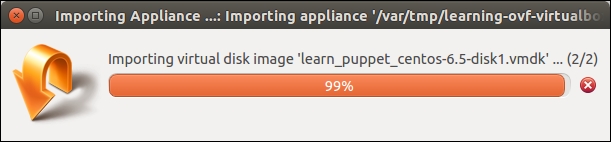
推薦閱讀
- Learn ECMAScript(Second Edition)
- C#高級編程(第10版) C# 6 & .NET Core 1.0 (.NET開發經典名著)
- Web前端開發技術:HTML、CSS、JavaScript(第3版)
- LabVIEW 2018 虛擬儀器程序設計
- 數據庫系統原理及MySQL應用教程
- 青少年美育趣味課堂:XMind思維導圖制作
- Mastering Articulate Storyline
- 人臉識別原理及算法:動態人臉識別系統研究
- Oracle BAM 11gR1 Handbook
- Hands-On Microservices with Kotlin
- 零基礎學Python網絡爬蟲案例實戰全流程詳解(高級進階篇)
- 名師講壇:Spring實戰開發(Redis+SpringDataJPA+SpringMVC+SpringSecurity)
- QGIS By Example
- VMware虛擬化技術
- 深入淺出React和Redux